Thursday, September 26, 2013
iPhone 5 and iPhone 4 ISO 6 APN settings
How to Manually Set-Up APN Internet Settings on iPhone 5 / 4 iOS 6.0
This article explains how to view or edit the Access Point Name (APN) for cellular data services on iPhone. This information applies only if your carrier allows editing the APN.
Step 1.Go to home page and tap Settings.
Step 2.Scroll down and tap General.
Step 3.Tap Cellular.
Step 4.Tap Cellular Data Network. Make sure ‘Cellular Data’ is ON.
Step 5.Under Cellular Data, tap the APN field and type in the APN parameter, tap the user name and password fields and type in the the right parameters.
Type in “Internet” in the APN field and leave the Username and Password fields blank. Often this is the default parameter settings used by operators.
Done!
iOS: Editing APN settings using iPhone Configuration Utility
Summary
This article explains how to edit your cellular data settings using iPhone Configuration Utility.
Products Affected
iPad, iPhone
Cellular data settings determine how your iOS device accesses the carriers cellular data network. This article explains how to edit your cellular data settings using iPhone Configuration Utility. This may be necessary if your carrier requires you to use a different APN from the default APN.
Learn about APN and cellular data settings before using iPhone Configuration utility to edit your APN. For additional information on configuration profiles and the iPhone Configuration Utility, visit iOS Enterprise Deployment Resources and the iPhone Enterprise Support site.
Note: Editing your APN can result in a loss of functionality or features and may result in additional charges. Do not edit the APN unless you are directed by your carrier or IT manager and you have been provided with the correct APN settings for your carrier and account provisioning.
Creating a new configuration profile
- Launch iPhone Configuration Utility and choose File > New Configuration Profile.
- Fill out the required details in the General section of the configuration profile:
- Select the advanced settings section and enter the necessary Access Point Name (APN) details provided by your carrier. If these settings are incorrect, the device may be unable to access data using the cellular network.

Installing a configuration profile
- Connect the device to a USB port on your computer and wait for the device to appear in the devices list in iPhone Configuration Utility.
- Select the device. Then click the Configuration Profiles tab.
- Select the configuration profile youre about to install from the list, and then click Install.
- On the device, tap Install to install the profile.
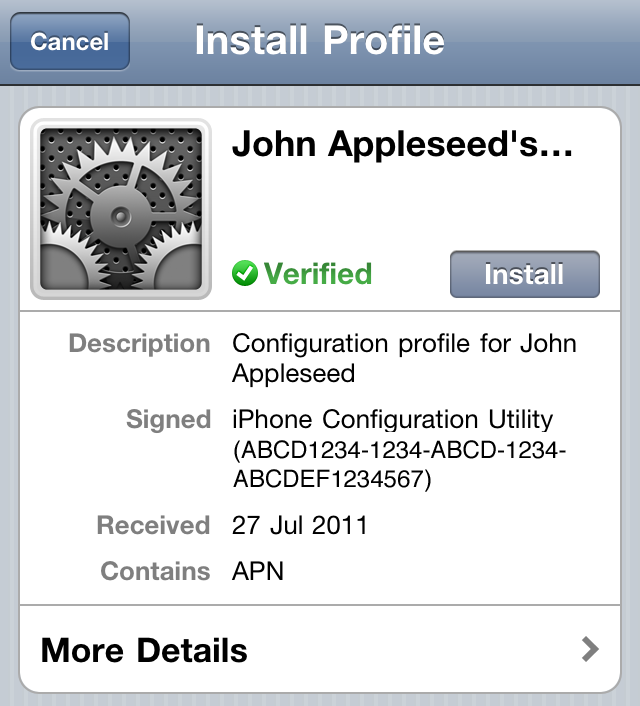
Additional Information
You can view and remove an installed profile on the device in Settings > General > Profiles or in iPhone Configuration Utility by selecting the device and viewing the Configuration Profiles tab. A profile can be configured so that it cannot be removed by the user on the device. If the Remove button is missing, contact your administrator for assistance.
Note: Removing a configuration profile removes all policies and information (including contacts and mail accounts) associated with the profile.
Find more information on configuration profiles and the iPhone Configuration Utility.
Find more information about cellular data settings.
iPhone Configuration Utility go to: http://www.apple.com/support/iphone/enterprise/
Subscribe to:
Post Comments (Atom)

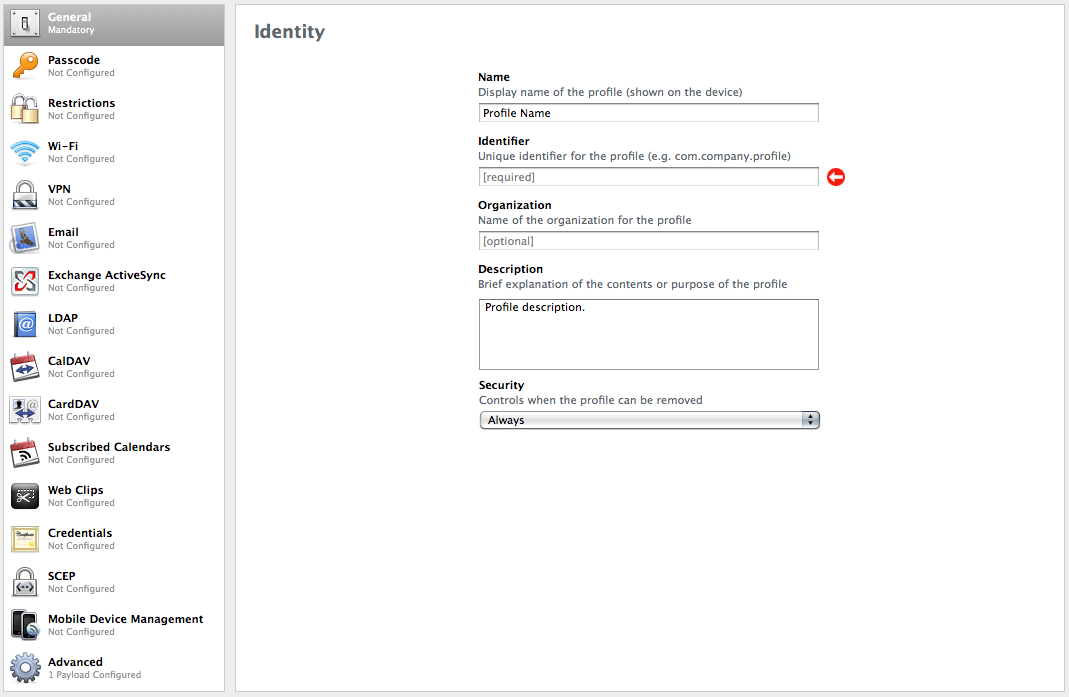
No comments:
Post a Comment