MySelf
Monday, March 24, 2014
Reflections How to Show a Documents Reading Level in Word!
Before I write up todays technology Tuesday post, I want to take a moment to reflect on life in general. As many of you know, I lost my Grandma Vicky less than two weeks ago. I spent a lot of time reflecting on our time together and I can truly say that I was fortunate to have such a loving grandmother who was and is such an important part of my life.
I truly miss her more than words can say.

A week after finding out that my Grandma passed, I found out that my ex-boyfriend had passed as well. He was only 25. Though he and I grew apart and havent spoken for years, I truly wished only the best for him. He was my first "love" and he has always had a special place in my heart. As much as I was left speechless by my Grandmas death, I am having just as hard of a time finding the words to express my deepest sympathies and regrets for his death as well.
I truly believe that everything happens for a reason, but I can never find or explain the reasons why we have to lose the ones we love. It truly breaks your heart and makes you question the world. Ive honestly felt like nothing has been going right lately. As hard as it is, I keep reminding myself of something my mom told me once:

As hard as it is to cope with lose and to cope with change, I know I am fortunate for the relationships that I have had and that there are so many more who are going through worse. As hard as things are to cope with or manage, we somehow need to put one foot in front of the other and try to move on. To the same idea, I found this other quote on pinterest and I really like it:
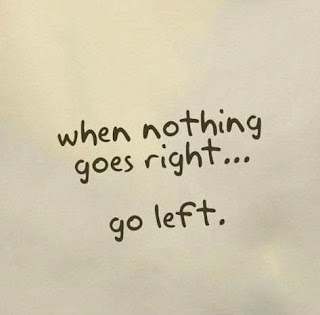
The past week and a half, I have spent a good amount of time crying and a lot of time reminiscing. Fortunately Im surrounded by supportive family, friends, neighbors, co-workers and followers who have put up with my distance and my ramblings. So for now, my rambling will cease for the time being and Ill put one foot in front of the other. Perhaps getting myself back on track with my blog and my life will help ease the pain.
This two week long poll had a lot of votes, and the winner was the most recent addition to the poll... how to find out a Microsoft Word documents reading level. This tutorial is actually SUPER EASY!!!

Here are the official poll results...
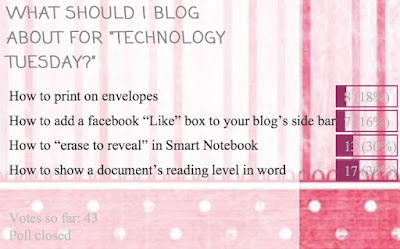
And here is the incredibly easy tutorial!!!


As for next weeks poll, Ill be adding a blogger tutorial: how to host a linky party!
Read More..
I truly miss her more than words can say.

A week after finding out that my Grandma passed, I found out that my ex-boyfriend had passed as well. He was only 25. Though he and I grew apart and havent spoken for years, I truly wished only the best for him. He was my first "love" and he has always had a special place in my heart. As much as I was left speechless by my Grandmas death, I am having just as hard of a time finding the words to express my deepest sympathies and regrets for his death as well.
I truly believe that everything happens for a reason, but I can never find or explain the reasons why we have to lose the ones we love. It truly breaks your heart and makes you question the world. Ive honestly felt like nothing has been going right lately. As hard as it is, I keep reminding myself of something my mom told me once:

As hard as it is to cope with lose and to cope with change, I know I am fortunate for the relationships that I have had and that there are so many more who are going through worse. As hard as things are to cope with or manage, we somehow need to put one foot in front of the other and try to move on. To the same idea, I found this other quote on pinterest and I really like it:
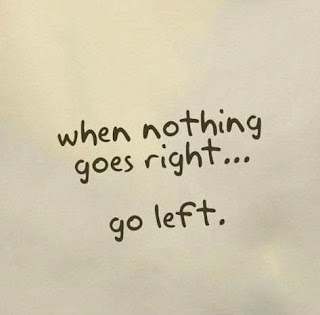
The past week and a half, I have spent a good amount of time crying and a lot of time reminiscing. Fortunately Im surrounded by supportive family, friends, neighbors, co-workers and followers who have put up with my distance and my ramblings. So for now, my rambling will cease for the time being and Ill put one foot in front of the other. Perhaps getting myself back on track with my blog and my life will help ease the pain.
This two week long poll had a lot of votes, and the winner was the most recent addition to the poll... how to find out a Microsoft Word documents reading level. This tutorial is actually SUPER EASY!!!

Here are the official poll results...
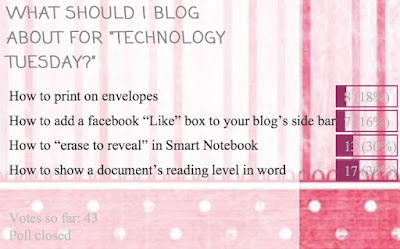
And here is the incredibly easy tutorial!!!

You can download this tutorial as a PDF by clicking this picture!

Note: This tutorial is hosted on Google Docs. To save it from there, just open the file and click File > Download to save onto your computer!
As for next weeks poll, Ill be adding a blogger tutorial: how to host a linky party!
Race Car Centers for Common Core a Freebie!
Back in April I started to make these adorable race car centers for the common core standards but I never finished them! So today I made it my goal to finish them... and I did!
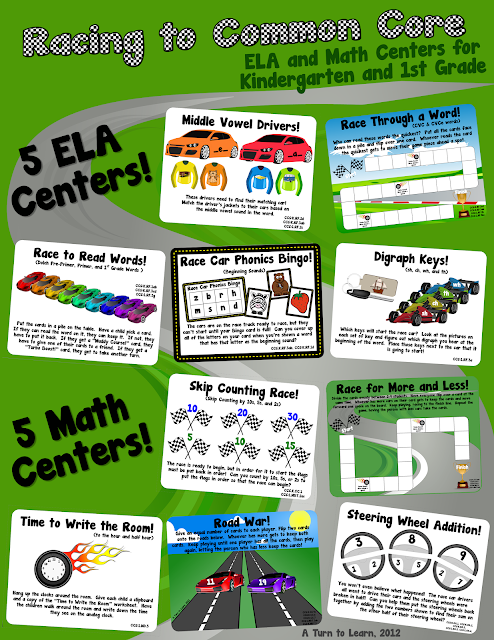
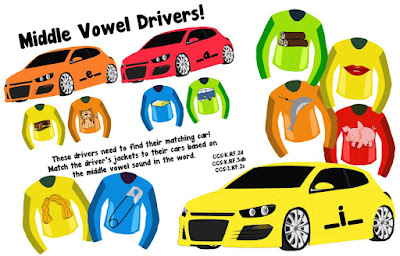
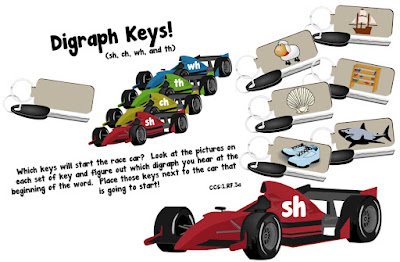
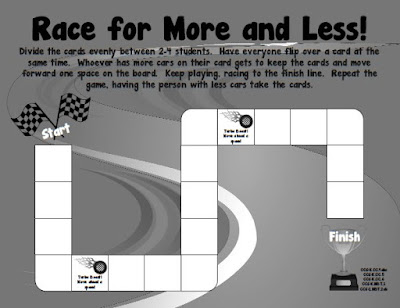
Now, of course, heres a freebie for my followers... one of the games from the set!!! Click the picture below to download the game in color and black and white!
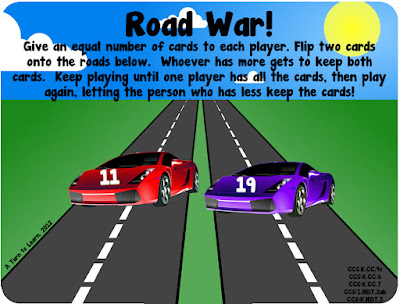
Note: This freebie is hosted on Google Docs. Once you open the file, click File > Download to save onto your computer! 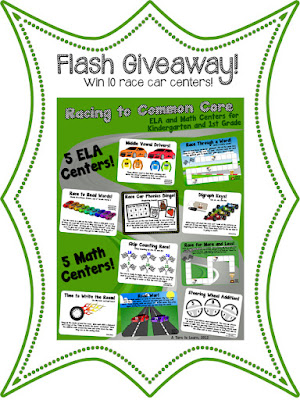
And lets do a quick flash giveaway! Can you guess which book I just started to read that I am loving? Ill give you one hint: its not a teaching book!
The first two people to get it right will win the whole set! Be sure to leave your email address!
Thanks to everyone who entered! The book(s) Im currently reading is the Hunger Games Trilogy! I finished the first one in two days and Im on the second one now. I was so nervous that theyd be gory but theyre not at all!
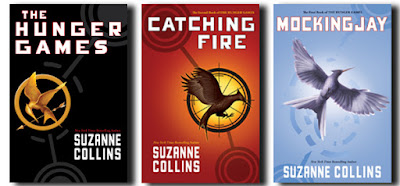
Congrats to Tanya at First Grade is Fantabulous! and Deneise McGowan for being the first two people to guess correctly! Ill be sending you the file soon!
Read More..
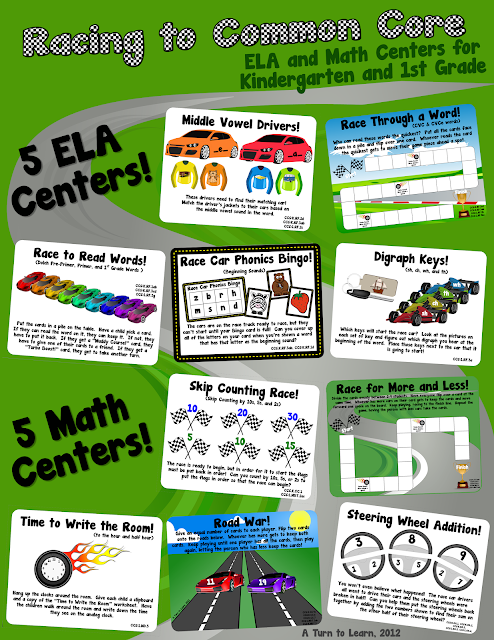
There are five ELA centers:
- Phonics Bingo (Beginning Sounds) (CCS.K.RF.3ab, CCS:K.RF.1d)
- Middle Vowel Drivers (Middle Vowel Sounds in CVC words) (CCS:K.RF.2d, CCS:K.RF.3ab, CCS:1.RF.2c)
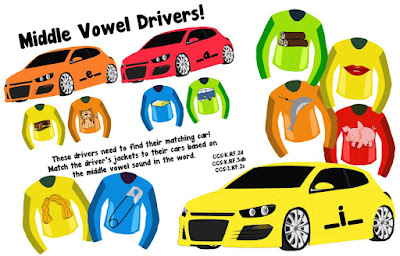
- Race Through a Word (Reading CVC & CVCe Words) (CCS:K.RF.2cd, CCS.K.RF.3ab, CCS:1.RF.2b, CCS:1.RF.3bc)
- Digraphs Keys (Beginning Digraphs sh, ch, wh, and th) (CCS:1.RF.3a)
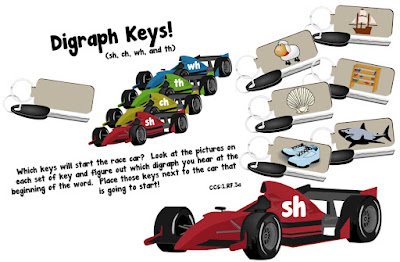
- Race to Read Words (Pre-Primer, Primer, and 1st Grade Dolch Words) (CCS:K.RF.1ab CCS:K.RF.3cd, CCS:1.RF.3g)
Math Centers:
- Race for More and Less (Comparing groups of objects to 20) (CCS:K.CC.4abc CCS:K.CC.5, CCS:K.CC.6, CCS:K.NBT.1 CCS:1.NBT.2ab)
- Road War (More and Less Using Numbers) (CCS.K.CC.4c, CCS:K.CC.6, CCS:K.CC.7, CCS:1.NBT.2ab, CCS:K.NBT.3
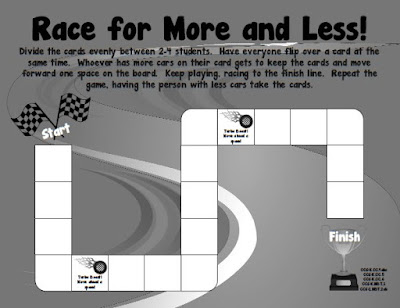
All the centers are available in color and black and white! :)
- Skip Counting Race (Skip Counting by 10s, 5s, and 2s) (CCS:K.CC.1, CCS.1.NBT.2ac)
- Time to Write the Room! (Time to the Hour and Half Hour) (CCS:1.MD.3)
- Steering Wheel Addition (Adding Numbers to 20) (CCS:K.OA.1, CCS:K.OA.2, CCS:K.OA.5, CCS:1.OA.5, CCS:1.OA.6)
Now, of course, heres a freebie for my followers... one of the games from the set!!! Click the picture below to download the game in color and black and white!
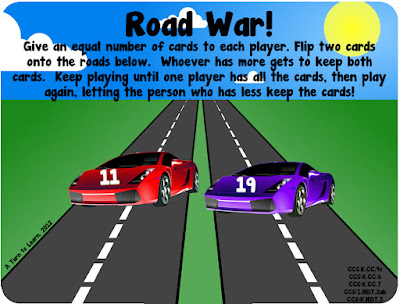
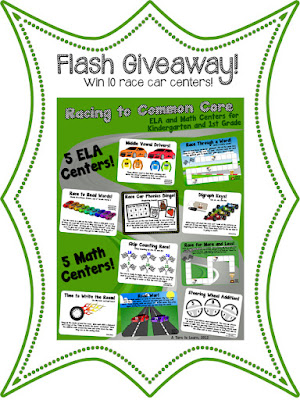
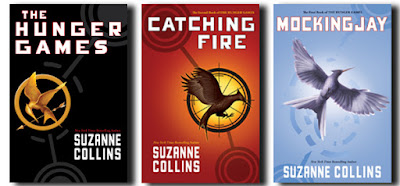
Sunday, March 23, 2014
How to Create a Folder Without Name in Windows XP just for fun
Hey friends i am writing a trick to create a folder with no name in windows operating system. This is not a super high-tech trick but it just a short and simple for fun or to amaze your friends.
simply it is like change from
 TO
TO 
Lets make this trick some more interesting....
How if we make ur folder or file invisible with only name? With below steps, the file is invisible because we are not hiding it, we are just give it a transparent icon and a space at its name, but someone can select it if they know where it is in desktop or any folder.

If you want to make its name invisible too then repeat the first trick ( Press ALT+0160 ).
simply it is like change from
 TO
TO 
- Create a new folder in your specified directory.
- Now rename the folder or file by pressing F2 key or Right Click -> Rename.
- Now hold ALT button and press 0160 ( or 255).
- Hit Enter then you are successfully creating a folder without name in Windows XP.
Lets make this trick some more interesting....
How if we make ur folder or file invisible with only name? With below steps, the file is invisible because we are not hiding it, we are just give it a transparent icon and a space at its name, but someone can select it if they know where it is in desktop or any folder.
- Create a new folder in your specified directory.
- Right Click -> New -> Folder, and a new folder will be created in that directory.
- Customize the folder if you want to. Dont rename. Right Click the New Folder, go to Properties, then to Customize, and then click Change Icon. Here is the trick, go to the middle and you should see some blank spaces. Those are transparent icons, select one of those then press OK -> Apply -> OK.

You should have finished your new invisible file, Congratulations
If you want to make its name invisible too then repeat the first trick ( Press ALT+0160 ).
ock Word Family Computer Smartboard Lesson
I know, I know... Im addicted to Prezi! I think I need to go to Prezi Rehab! But, every time I make a Prezi its so amazing to see the students reactions and it definitely motivates me to make more. Plus, the visuals in the Prezi help with vocab for my ELLs also!
Check out my new Prezi by clicking the picture below!

You can always find all of my other Prezis at the link below:
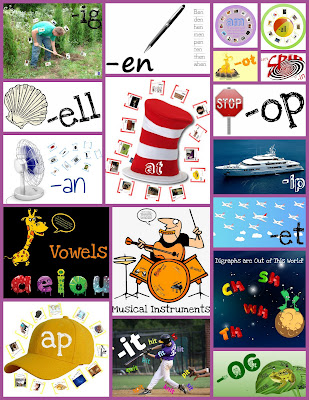
Read More..
Check out my new Prezi by clicking the picture below!

You can always find all of my other Prezis at the link below:
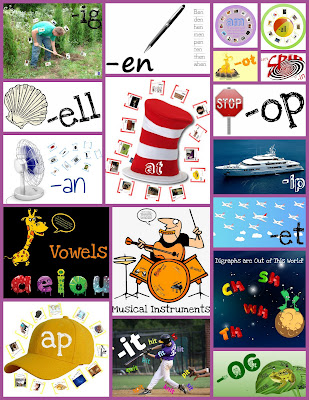
Saturday, March 22, 2014
Another Library Organization Update!
Every time I get requests for extra labels for my library organization set, I just love it because it makes the set an even better deal! Today, I added an additional 20 labels to my library set, bringing the set to a total of 132 labels.... for only $8. And, the best part is, you can get it for 28% now through May 8 with the TPT sale that is going on!
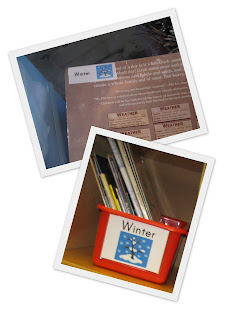
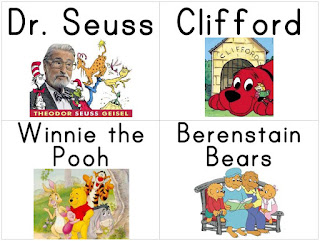
This new update added the following topics:
Authors and Series
Olivia
Jan Brett
Kevin Henkes
Franklin
ELA Topics
Rhyming
Reference
Classics
Mysteries
Social Studies
People & Places
Feelings
Growing Up
Presidents
Native Americans
Canada
Continents
Geography
General Topics
Science
Phonics
History
Technology
To see the full set of 132 labels, check out Teachers Pay Teachers!
Read More..
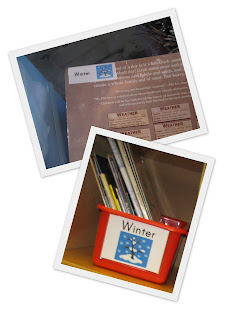
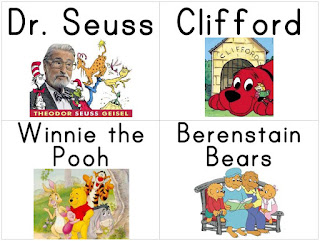
This new update added the following topics:
Authors and Series
Olivia
Jan Brett
Kevin Henkes
Franklin
ELA Topics
Rhyming
Reference
Classics
Mysteries
Social Studies
People & Places
Feelings
Growing Up
Presidents
Native Americans
Canada
Continents
Geography
General Topics
Science
Phonics
History
Technology
To see the full set of 132 labels, check out Teachers Pay Teachers!
Gotta Love Pinterest! Here are My Favorite Pins!
Pinterest is probably the best thing since sliced bread! (On a side note, isnt that saying hysterical... Ive always grown up with pre-sliced bread and never knew anything else, but its a saying we all still use today!)
Views from Room 205 is having an awesome linky party... with her favorite pins! I find it amazing that I hadnt seen any of her favorite pins before... and I think theyre all great!

So... here are my top ten favorite pins on pinterest! The pictures will link you to the pinterest post, which will then send you to the blog of course!










Im excited to see what else everyone will be posting as their pinterest favorites!!!
Read More..
Views from Room 205 is having an awesome linky party... with her favorite pins! I find it amazing that I hadnt seen any of her favorite pins before... and I think theyre all great!

So... here are my top ten favorite pins on pinterest! The pictures will link you to the pinterest post, which will then send you to the blog of course!
How to Dye Clothespins!
I use clothespins for everything... so this is so exciting to me!

Practicing Writing Numbers!
Im definitely doing this next year!

Academic Jenga!
I just bought Jenga so I can do this with my class for addition and subtraction!

Punctuation People!
I have these free posters in the classroom... but next year I want to make the people that go along with them!

Managing Computer Passwords!
This is just genius!

I Spy Bottles!
I have been saving water bottles for this... I am ready to make so many of these! Some with sight words, some with alphabet beads, and some with little trinkets (so the kids can sound out the trinkets they find!) I am super excited for these!

How to Dye Rice!
Its been years since Ive done this, but Im going to need to do it for the I Spy Bottles! Its nice to have a refresher!

"Galaxy" Playdough!
The kids love playdough! We used it at the beginning of the year for alphabet formation, and Im going to be bringing it back soon to practice writing our sight words! I think the kids would love to have glittery play dough... I hope it works!

Easter Egg Word Families!
The picture says it all... Why didnt I think of this before!?

Glitter Jar!
To help calm down students who are upset! Shake it up, and the student has to watch the glitter fall before they can join the group again!

Im excited to see what else everyone will be posting as their pinterest favorites!!!
How to Print Anything at a Smaller Size!
I absolutely love this little trick! Im not even joking when I say I use it at least three times a week! Every time I make/buy a new center game, I use this trick to print the cover page smaller so that it will fit in a quart size ziploc bag. And... I use it to make visuals slightly smaller so that they fit better on my walls! It is definitely one of my favorite tricks!
So... time to show you how to print anything at a smaller size!

Before I go into the poll and the tutorial, do you see the ADORABLE product in my preview? Well... its fabulous and its free from The Primary Gal! Shes relatively new to blogging and TPT so head over there and give her some love!
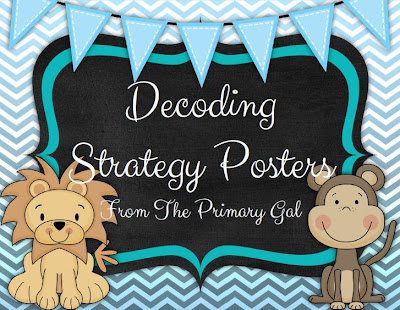
Now, for the poll! This was clearly the winner but the other options were definitely contenders!
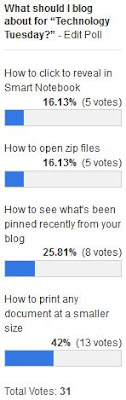
And of course, heres the tutorial! Step 1 mentions that its easiest to do this with a PDF, so if youre not sure how to make a PDF, be sure to check out my previous tutorial below!

The steps are slightly different on Mac and PC so I did two separate write ups!



As for next weeks poll, Im going to add how to make a customized search so that it only searches specific websites... this is perfect for research projects!
Read More..
So... time to show you how to print anything at a smaller size!

Before I go into the poll and the tutorial, do you see the ADORABLE product in my preview? Well... its fabulous and its free from The Primary Gal! Shes relatively new to blogging and TPT so head over there and give her some love!
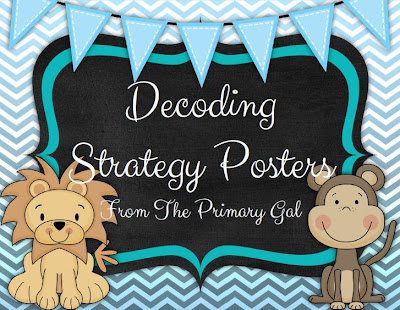
Now, for the poll! This was clearly the winner but the other options were definitely contenders!
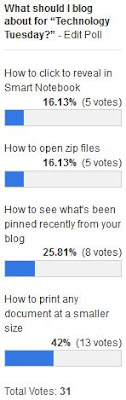
And of course, heres the tutorial! Step 1 mentions that its easiest to do this with a PDF, so if youre not sure how to make a PDF, be sure to check out my previous tutorial below!

The steps are slightly different on Mac and PC so I did two separate write ups!


You can download this tutorial as a PDF by clicking this picture!

Note: This tutorial is hosted on Google Drive. To save it from there, just open the file and click File > Download to save onto your computer!
As for next weeks poll, Im going to add how to make a customized search so that it only searches specific websites... this is perfect for research projects!
Subscribe to:
Comments (Atom)