Showing posts with label to. Show all posts
Showing posts with label to. Show all posts
Monday, March 24, 2014
Reflections How to Show a Documents Reading Level in Word!
Before I write up todays technology Tuesday post, I want to take a moment to reflect on life in general. As many of you know, I lost my Grandma Vicky less than two weeks ago. I spent a lot of time reflecting on our time together and I can truly say that I was fortunate to have such a loving grandmother who was and is such an important part of my life.
I truly miss her more than words can say.

A week after finding out that my Grandma passed, I found out that my ex-boyfriend had passed as well. He was only 25. Though he and I grew apart and havent spoken for years, I truly wished only the best for him. He was my first "love" and he has always had a special place in my heart. As much as I was left speechless by my Grandmas death, I am having just as hard of a time finding the words to express my deepest sympathies and regrets for his death as well.
I truly believe that everything happens for a reason, but I can never find or explain the reasons why we have to lose the ones we love. It truly breaks your heart and makes you question the world. Ive honestly felt like nothing has been going right lately. As hard as it is, I keep reminding myself of something my mom told me once:

As hard as it is to cope with lose and to cope with change, I know I am fortunate for the relationships that I have had and that there are so many more who are going through worse. As hard as things are to cope with or manage, we somehow need to put one foot in front of the other and try to move on. To the same idea, I found this other quote on pinterest and I really like it:
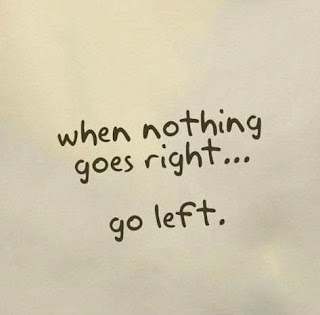
The past week and a half, I have spent a good amount of time crying and a lot of time reminiscing. Fortunately Im surrounded by supportive family, friends, neighbors, co-workers and followers who have put up with my distance and my ramblings. So for now, my rambling will cease for the time being and Ill put one foot in front of the other. Perhaps getting myself back on track with my blog and my life will help ease the pain.
This two week long poll had a lot of votes, and the winner was the most recent addition to the poll... how to find out a Microsoft Word documents reading level. This tutorial is actually SUPER EASY!!!

Here are the official poll results...
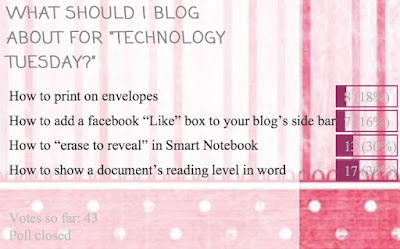
And here is the incredibly easy tutorial!!!


As for next weeks poll, Ill be adding a blogger tutorial: how to host a linky party!
Read More..
I truly miss her more than words can say.

A week after finding out that my Grandma passed, I found out that my ex-boyfriend had passed as well. He was only 25. Though he and I grew apart and havent spoken for years, I truly wished only the best for him. He was my first "love" and he has always had a special place in my heart. As much as I was left speechless by my Grandmas death, I am having just as hard of a time finding the words to express my deepest sympathies and regrets for his death as well.
I truly believe that everything happens for a reason, but I can never find or explain the reasons why we have to lose the ones we love. It truly breaks your heart and makes you question the world. Ive honestly felt like nothing has been going right lately. As hard as it is, I keep reminding myself of something my mom told me once:

As hard as it is to cope with lose and to cope with change, I know I am fortunate for the relationships that I have had and that there are so many more who are going through worse. As hard as things are to cope with or manage, we somehow need to put one foot in front of the other and try to move on. To the same idea, I found this other quote on pinterest and I really like it:
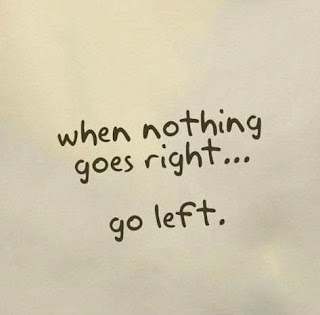
The past week and a half, I have spent a good amount of time crying and a lot of time reminiscing. Fortunately Im surrounded by supportive family, friends, neighbors, co-workers and followers who have put up with my distance and my ramblings. So for now, my rambling will cease for the time being and Ill put one foot in front of the other. Perhaps getting myself back on track with my blog and my life will help ease the pain.
This two week long poll had a lot of votes, and the winner was the most recent addition to the poll... how to find out a Microsoft Word documents reading level. This tutorial is actually SUPER EASY!!!

Here are the official poll results...
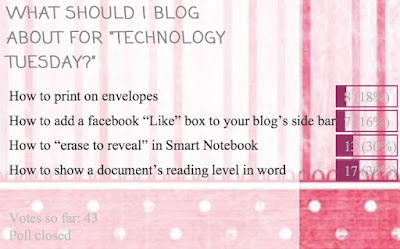
And here is the incredibly easy tutorial!!!

You can download this tutorial as a PDF by clicking this picture!

Note: This tutorial is hosted on Google Docs. To save it from there, just open the file and click File > Download to save onto your computer!
As for next weeks poll, Ill be adding a blogger tutorial: how to host a linky party!
Sunday, March 23, 2014
How to Create a Folder Without Name in Windows XP just for fun
Hey friends i am writing a trick to create a folder with no name in windows operating system. This is not a super high-tech trick but it just a short and simple for fun or to amaze your friends.
simply it is like change from
 TO
TO 
Lets make this trick some more interesting....
How if we make ur folder or file invisible with only name? With below steps, the file is invisible because we are not hiding it, we are just give it a transparent icon and a space at its name, but someone can select it if they know where it is in desktop or any folder.

If you want to make its name invisible too then repeat the first trick ( Press ALT+0160 ).
simply it is like change from
 TO
TO 
- Create a new folder in your specified directory.
- Now rename the folder or file by pressing F2 key or Right Click -> Rename.
- Now hold ALT button and press 0160 ( or 255).
- Hit Enter then you are successfully creating a folder without name in Windows XP.
Lets make this trick some more interesting....
How if we make ur folder or file invisible with only name? With below steps, the file is invisible because we are not hiding it, we are just give it a transparent icon and a space at its name, but someone can select it if they know where it is in desktop or any folder.
- Create a new folder in your specified directory.
- Right Click -> New -> Folder, and a new folder will be created in that directory.
- Customize the folder if you want to. Dont rename. Right Click the New Folder, go to Properties, then to Customize, and then click Change Icon. Here is the trick, go to the middle and you should see some blank spaces. Those are transparent icons, select one of those then press OK -> Apply -> OK.

You should have finished your new invisible file, Congratulations
If you want to make its name invisible too then repeat the first trick ( Press ALT+0160 ).
Saturday, March 22, 2014
How to Print Anything at a Smaller Size!
I absolutely love this little trick! Im not even joking when I say I use it at least three times a week! Every time I make/buy a new center game, I use this trick to print the cover page smaller so that it will fit in a quart size ziploc bag. And... I use it to make visuals slightly smaller so that they fit better on my walls! It is definitely one of my favorite tricks!
So... time to show you how to print anything at a smaller size!

Before I go into the poll and the tutorial, do you see the ADORABLE product in my preview? Well... its fabulous and its free from The Primary Gal! Shes relatively new to blogging and TPT so head over there and give her some love!
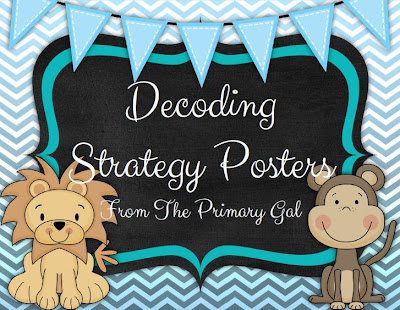
Now, for the poll! This was clearly the winner but the other options were definitely contenders!
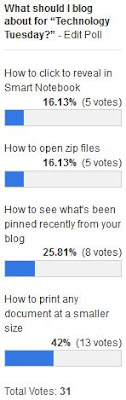
And of course, heres the tutorial! Step 1 mentions that its easiest to do this with a PDF, so if youre not sure how to make a PDF, be sure to check out my previous tutorial below!

The steps are slightly different on Mac and PC so I did two separate write ups!



As for next weeks poll, Im going to add how to make a customized search so that it only searches specific websites... this is perfect for research projects!
Read More..
So... time to show you how to print anything at a smaller size!

Before I go into the poll and the tutorial, do you see the ADORABLE product in my preview? Well... its fabulous and its free from The Primary Gal! Shes relatively new to blogging and TPT so head over there and give her some love!
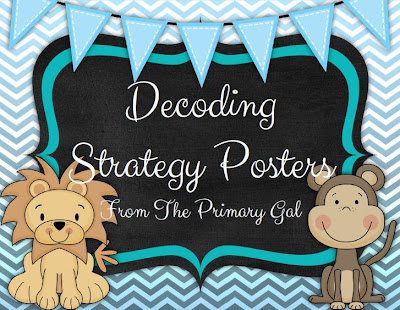
Now, for the poll! This was clearly the winner but the other options were definitely contenders!
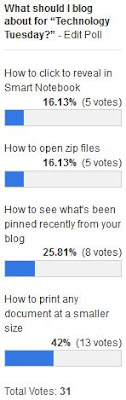
And of course, heres the tutorial! Step 1 mentions that its easiest to do this with a PDF, so if youre not sure how to make a PDF, be sure to check out my previous tutorial below!

The steps are slightly different on Mac and PC so I did two separate write ups!


You can download this tutorial as a PDF by clicking this picture!

Note: This tutorial is hosted on Google Drive. To save it from there, just open the file and click File > Download to save onto your computer!
As for next weeks poll, Im going to add how to make a customized search so that it only searches specific websites... this is perfect for research projects!
Thursday, March 20, 2014
Get Your Kids To Write Their Name on Their Work!
Im starting to go through my plans for the beginning of the year and I found a bunch of things that I want to add to my blog... and many of them Ill be adding as freebies! Soo... heres the first freebie!
Years ago I learned the first verse of this song from a preschool teacher at my previous job. So, my first year teaching Kindergarten, I obviously used it a LOT with my kiddos.
I was absolutely amazed when my students added new verses to the song! Thats right... my students wrote the second and third verses of this song! I absolutely love how creative they were and I use all three verses with my students nowadays!
I added this file to TPT as a PowerPoint file so you can insert your own name into it, and I even embedded the font into the document so it should load up on your computer perfectly. I havent actually done the embedding before so I hope it works!
Click the picture below to download the song!

How do you get your kiddos to remember to write their names on their paper?
Read More..
Years ago I learned the first verse of this song from a preschool teacher at my previous job. So, my first year teaching Kindergarten, I obviously used it a LOT with my kiddos.
I was absolutely amazed when my students added new verses to the song! Thats right... my students wrote the second and third verses of this song! I absolutely love how creative they were and I use all three verses with my students nowadays!
I added this file to TPT as a PowerPoint file so you can insert your own name into it, and I even embedded the font into the document so it should load up on your computer perfectly. I havent actually done the embedding before so I hope it works!
Click the picture below to download the song!

How do you get your kiddos to remember to write their names on their paper?
How to Get Rid of the White Border on Your PDF!
I know its not Tuesday, but heres a special Technology Wednesday post! A few people commented about that annoying white border that pops up with you "print" a PDF of your PowerPoint. Heres how to get rid of it!



Read More..


You can download this tutorial as a PDF by clicking this picture!

Note: This tutorial is hosted on Google Docs. To save it from there, just open the file and click File > Download to save onto your computer!
Wednesday, March 19, 2014
How to Recolor an Image in PowerPoint
This weeks poll had a clear cut winner... how to recolor an image in PowerPoint!

I actually wrote this tutorial months ago (back in March 2013, yikes!) for my TPT book "How to Make a Cute Cover Page for Teachers Pay Teachers." This item organizes some of my most important tutorials in a way that is easy to follow and prints perfectly on letter paper. If you like this tutorial or my other tutorials, be sure to check out this product on TPT!

Anyway, onto the poll!






For next weeks tutorial, Ill be adding "How to Create a One Page Folding Book" to the poll (just like the one below). Be sure to vote!


Read More..

I actually wrote this tutorial months ago (back in March 2013, yikes!) for my TPT book "How to Make a Cute Cover Page for Teachers Pay Teachers." This item organizes some of my most important tutorials in a way that is easy to follow and prints perfectly on letter paper. If you like this tutorial or my other tutorials, be sure to check out this product on TPT!

Anyway, onto the poll!




If you have an older version of PowerPoint or are looking for more color customization options, be sure to check out the tutorial below:

You can download this tutorial as a PDF by clicking this picture!

Note: This tutorial is hosted on Google Drive. To save it from there, just open the file and click File > Download to save onto your computer!
For next weeks tutorial, Ill be adding "How to Create a One Page Folding Book" to the poll (just like the one below). Be sure to vote!


Monday, March 17, 2014
How To Make Your Computer Faster Increase Virtual RAM
Here I am posting a trick to increase virtual RAM and make your computer system faster.
Just follow below simple steps
1) Right Click on My Computer and Select Properties .
2) Now Click on the Advanced Tab.
3) Now Under Performance Tab click on Settings .
4) Click on Advanced Tab on the Button that Pops up .
5) Now Under Virtual Memory Click on Change >- Custom Size.
6) For the initial size (depending on your Hard Disk space) type in anywhere from 1000-1500 ,and for the Maximum size type in anywhere from 2000-2500.
7) Now Click on Set and then exit out of all the windows.
8) Restart your Computer and now you have faster computer and 1-2 GB Virtual RAM .
Feel free to comment. Enjoy!!
Just follow below simple steps
1) Right Click on My Computer and Select Properties .
2) Now Click on the Advanced Tab.
3) Now Under Performance Tab click on Settings .
4) Click on Advanced Tab on the Button that Pops up .
5) Now Under Virtual Memory Click on Change >- Custom Size.
6) For the initial size (depending on your Hard Disk space) type in anywhere from 1000-1500 ,and for the Maximum size type in anywhere from 2000-2500.
7) Now Click on Set and then exit out of all the windows.
8) Restart your Computer and now you have faster computer and 1-2 GB Virtual RAM .
Feel free to comment. Enjoy!!
How to Make Your Fonts Look Fancy in PowerPoint
I am just in love with the font options in PowerPoint! I used to do so many of these things in Photoshop, but doing it in PowerPoint makes it so much easier!

This was a definite winner on the poll!

For those of you who saw my previous tutorial on placing a pattern over your text, you can add these options on top of the pattern to make your font extra special! You can view that previous tutorial below:

Now... onto the tutorial!



You can download this tutorial as a PDF by clicking this picture!
As for next weeks poll, Im going to add a question that so many people often ask... how can I find "royalty-free" clipart, pictures, and textures for free? Be sure to vote for your favorite choice on the poll!
Read More..

This was a definite winner on the poll!

For those of you who saw my previous tutorial on placing a pattern over your text, you can add these options on top of the pattern to make your font extra special! You can view that previous tutorial below:

Now... onto the tutorial!



You can download this tutorial as a PDF by clicking this picture!

Note: This tutorial is hosted on Google Docs. To save it from there, just open the file and click File > Download to save onto your computer!
As for next weeks poll, Im going to add a question that so many people often ask... how can I find "royalty-free" clipart, pictures, and textures for free? Be sure to vote for your favorite choice on the poll!
Sunday, March 16, 2014
How to Make a Frame in PowerPoint
Are you looking for a way to make your TPT cover page more colorful? Or to make a bright visual for your classroom? Well... its much easier than you might think! For this weeks Technology Tuesday (and I say Tuesday loosely as its almost midnight... eek!), the winner was how to make your own frame in powerpoint!

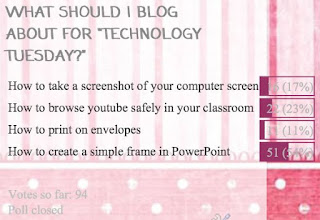





And of course, heres the frame that I made as a freebie!
To save the files, just click the image to get to the higher quality picture, then right click (or Mac: Ctrl + Click) to save the image onto your computer!

Next week, Im going to add how to make a collage of words in any shape you want!

Read More..

This item won the poll by a large margin, but it does seem that some of the other options are becoming strong competitors! I cant wait to see what happens on next weeks poll!
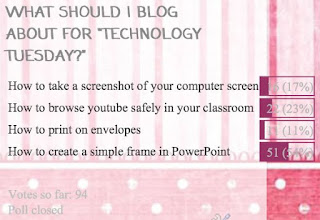
Now, without further adieu...




You can download this tutorial as a PDF by clicking this picture!

Note: This tutorial is hosted on Google Docs. To save it from there, just open the file and click File > Download to save onto your computer!
And of course, heres the frame that I made as a freebie!
To save the files, just click the image to get to the higher quality picture, then right click (or Mac: Ctrl + Click) to save the image onto your computer!

Next week, Im going to add how to make a collage of words in any shape you want!

How To Prepare for GATE Examination
The Graduate Aptitude Test in Engineering (GATE) opens the ways to opportunities in higher education. Today as many Public sector undertakings (PSU) considering GATE score for recruitment, the number of applicants has increased. The recruitment process of PSUs like BHEL, NTPC, IOCL, Powergrid for Executive Trainees and Management Trainees is based on the GATE score of applicant. So getting a good score has become a great challenge to Engineers.
GATE is considered as one of the toughest entrance exams of the country. To excel in the exam, you need to prepare well and your basics of engineering should be very clear. You will be asked many questions on basic concepts of
engineering and innovations.
To get high percentile in GATE one has to prepare thoroughly by understanding the basic concepts of GATE exam.The syllabus of the exam will remain same. Here are some useful tips to prepare for GATE.
The three-hour GATE paper will have a total of 65 questions carrying 100 marks. Engineering subjects, where the fundamentals are tested, enjoy 70 per cent weight-age. GATE Engineering subjects Question types would fall into three broad categories – memory, application of knowledge and conceptual understanding. These include two pairs of common data questions and two pairs of linked questions. There is negative marking for wrong answers. General Aptitude plays a significant role in maximizing the score, with as much as 15 per cent weight-age. Engineering mathematics also enjoys a weight-age of 15 per cent in GATE Exam.
I’ll recommend following while preparing for your GATE exams :
GATE is considered as one of the toughest entrance exams of the country. To excel in the exam, you need to prepare well and your basics of engineering should be very clear. You will be asked many questions on basic concepts of
engineering and innovations.
To get high percentile in GATE one has to prepare thoroughly by understanding the basic concepts of GATE exam.The syllabus of the exam will remain same. Here are some useful tips to prepare for GATE.
Question Paper Pattern
The three-hour GATE paper will have a total of 65 questions carrying 100 marks. Engineering subjects, where the fundamentals are tested, enjoy 70 per cent weight-age. GATE Engineering subjects Question types would fall into three broad categories – memory, application of knowledge and conceptual understanding. These include two pairs of common data questions and two pairs of linked questions. There is negative marking for wrong answers. General Aptitude plays a significant role in maximizing the score, with as much as 15 per cent weight-age. Engineering mathematics also enjoys a weight-age of 15 per cent in GATE Exam.
I’ll recommend following while preparing for your GATE exams :
- Make your handwritten notes. It takes some time but helps you a lot.
- Always follow standard books to cover your syllabus.
- Whenever you cover any subject, make some summarized notes. it will help while revising the syllabus at exam time.
- Dont cram unusually. Grasp the concepts and fundamentals. Do remember that GATE paper focus on your in depth knowledge of subject, your basics, your concepts etc.
- Prepare for quality questions. It is really important to solve the tricky questions. Rather than solving simple questions and wasting your time, it is better that you spend more time on solving concept based questions.
- Solve previous years papers and mock test papers
- Group study is one of the best ways of preparation. Divide sections/topics between you and your partner and have a brief session on topic from your friend before you actually start topic. This will save your time and efforts and will improve your and your partner’s understanding on the topic.
Subscribe to:
Posts (Atom)