Showing posts with label make. Show all posts
Showing posts with label make. Show all posts
Monday, March 17, 2014
How To Make Your Computer Faster Increase Virtual RAM
Here I am posting a trick to increase virtual RAM and make your computer system faster.
Just follow below simple steps
1) Right Click on My Computer and Select Properties .
2) Now Click on the Advanced Tab.
3) Now Under Performance Tab click on Settings .
4) Click on Advanced Tab on the Button that Pops up .
5) Now Under Virtual Memory Click on Change >- Custom Size.
6) For the initial size (depending on your Hard Disk space) type in anywhere from 1000-1500 ,and for the Maximum size type in anywhere from 2000-2500.
7) Now Click on Set and then exit out of all the windows.
8) Restart your Computer and now you have faster computer and 1-2 GB Virtual RAM .
Feel free to comment. Enjoy!!
Just follow below simple steps
1) Right Click on My Computer and Select Properties .
2) Now Click on the Advanced Tab.
3) Now Under Performance Tab click on Settings .
4) Click on Advanced Tab on the Button that Pops up .
5) Now Under Virtual Memory Click on Change >- Custom Size.
6) For the initial size (depending on your Hard Disk space) type in anywhere from 1000-1500 ,and for the Maximum size type in anywhere from 2000-2500.
7) Now Click on Set and then exit out of all the windows.
8) Restart your Computer and now you have faster computer and 1-2 GB Virtual RAM .
Feel free to comment. Enjoy!!
How to Make Your Fonts Look Fancy in PowerPoint
I am just in love with the font options in PowerPoint! I used to do so many of these things in Photoshop, but doing it in PowerPoint makes it so much easier!

This was a definite winner on the poll!

For those of you who saw my previous tutorial on placing a pattern over your text, you can add these options on top of the pattern to make your font extra special! You can view that previous tutorial below:

Now... onto the tutorial!



You can download this tutorial as a PDF by clicking this picture!
As for next weeks poll, Im going to add a question that so many people often ask... how can I find "royalty-free" clipart, pictures, and textures for free? Be sure to vote for your favorite choice on the poll!
Read More..

This was a definite winner on the poll!

For those of you who saw my previous tutorial on placing a pattern over your text, you can add these options on top of the pattern to make your font extra special! You can view that previous tutorial below:

Now... onto the tutorial!



You can download this tutorial as a PDF by clicking this picture!

Note: This tutorial is hosted on Google Docs. To save it from there, just open the file and click File > Download to save onto your computer!
As for next weeks poll, Im going to add a question that so many people often ask... how can I find "royalty-free" clipart, pictures, and textures for free? Be sure to vote for your favorite choice on the poll!
Sunday, March 16, 2014
How to Make a Frame in PowerPoint
Are you looking for a way to make your TPT cover page more colorful? Or to make a bright visual for your classroom? Well... its much easier than you might think! For this weeks Technology Tuesday (and I say Tuesday loosely as its almost midnight... eek!), the winner was how to make your own frame in powerpoint!

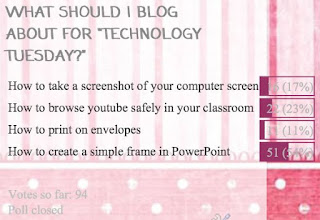





And of course, heres the frame that I made as a freebie!
To save the files, just click the image to get to the higher quality picture, then right click (or Mac: Ctrl + Click) to save the image onto your computer!

Next week, Im going to add how to make a collage of words in any shape you want!

Read More..

This item won the poll by a large margin, but it does seem that some of the other options are becoming strong competitors! I cant wait to see what happens on next weeks poll!
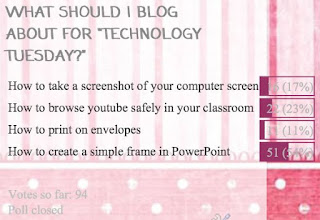
Now, without further adieu...




You can download this tutorial as a PDF by clicking this picture!

Note: This tutorial is hosted on Google Docs. To save it from there, just open the file and click File > Download to save onto your computer!
And of course, heres the frame that I made as a freebie!
To save the files, just click the image to get to the higher quality picture, then right click (or Mac: Ctrl + Click) to save the image onto your computer!

Next week, Im going to add how to make a collage of words in any shape you want!

Friday, March 7, 2014
How to Make Your Clipart and PDFs Black and White!
So many products on TPT have two options: a color version, and a black and white version. But how do you make that color version turn to black and white with ease? Well its time to learn how... and its time for another installment of Technology Tuesday!



Now, onto the tutorial! I separated it into three parts:








As for next weeks poll, Im going to add another option that is requested by two fellow bloggers... but I can only seem to find the comment from one of them! Mercedes from Surfing to Success had asked how to save a PowerPoint with a transparent background...

If you were the other person who had asked about it, let me know so I can give you a shout out! In the meantime, enjoy your new black and white PDFs and clipart images and be sure to check out Mercedes blog by clicking the link above!
Read More..

Adding this option to the poll was just as popular as I expected! Thanks again to Miss Nelson for the fantastic idea! Be sure to check out her blog at the link below!

Here is the poll... more than half of you voted for this!

Now, onto the tutorial! I separated it into three parts:
- In light blue, youll find the directions for how to turn individual clipart images to black and white.
- In bright blue, youll find how to convert an entire PDF file to black and white on a PC.
- And, in purple, youll find how to convert an entire PDF file to black and white on a Mac.



Now... for the second part of the tutorial: how to make an entire PDF black and white on a PC!



Here is the third part...how to make an entire PDF black and white on a Mac!

You can download this tutorial as a PDF by clicking this picture!

Note: This tutorial is hosted on Google Docs. To save it from there, just open the file and click File > Download to save onto your computer!
As for next weeks poll, Im going to add another option that is requested by two fellow bloggers... but I can only seem to find the comment from one of them! Mercedes from Surfing to Success had asked how to save a PowerPoint with a transparent background...

If you were the other person who had asked about it, let me know so I can give you a shout out! In the meantime, enjoy your new black and white PDFs and clipart images and be sure to check out Mercedes blog by clicking the link above!
Wednesday, March 5, 2014
How to Make a Foldable in PowerPoint!
For the last few weeks, the poll has been temperamental, but I hosted it through PollDaddy this week and all of the votes counted! Sorry for the issues the previous weeks!

The poll looks a little different, but its far more stable!!!

Now... for the tutorial!





For next weeks poll, Im going to do something I havent done before... Im going to leave the three remaining options up without adding a new options. Dont worry... I have plenty of ideas to add to the poll and plenty of requests I plan on adding to the poll in the near future, but I really want to blog about one of those options thats been on the poll for a long time! I feel so bad every time someone contacts me that theyve been voting forever on an option that hasnt been picked yet... so its time to appeal to those long-time voters!
Read More..

The poll looks a little different, but its far more stable!!!

Now... for the tutorial!




You can download this tutorial as a PDF by clicking this picture!

Note: This tutorial is hosted on Google Docs. To save it from there, just open the file and click File > Download to save onto your computer!
For next weeks poll, Im going to do something I havent done before... Im going to leave the three remaining options up without adding a new options. Dont worry... I have plenty of ideas to add to the poll and plenty of requests I plan on adding to the poll in the near future, but I really want to blog about one of those options thats been on the poll for a long time! I feel so bad every time someone contacts me that theyve been voting forever on an option that hasnt been picked yet... so its time to appeal to those long-time voters!
Thursday, February 27, 2014
How to Make an Editable PowerPoint and Lock Down Clipart
Before I write up this post I want to take a minute to thank everyone for your sweet words on all of the other tutorials Ive written! Im so glad that people are actually using them!
This week the winner of the poll was how to make an editable powerpoint! For anyone who has purchased clipart online for your teacher products, youll notice it always says that the images need to be locked down... but how do you lock the images down and still keep an item editable!? Well... heres how!

This was a close one in the poll!

Now, onto the tutorial!






Read More..
This week the winner of the poll was how to make an editable powerpoint! For anyone who has purchased clipart online for your teacher products, youll notice it always says that the images need to be locked down... but how do you lock the images down and still keep an item editable!? Well... heres how!

This was a close one in the poll!

Now, onto the tutorial!




You can download this tutorial as a PDF by clicking this picture!

Note: This tutorial is hosted on Google Docs. To save it from there, just open the file and click File > Download to save onto your computer!
You can also download those editable labels for free by clicking the picture below!

Again, this file is hosted on Google Docs. To save it from there, just open the file and click File > Download to save onto your computer!
As for next weeks poll, Im going to add how to add someone elses picture to your blog without using HTML (obviously with still giving credit to the original photo owner!) Ill show you a trick to do this without downloading the photo!
Tuesday, September 24, 2013
Make All Links Open In A New Window
Make All Links Open In A New Window - If you write your website, as I do, with lots of hyperlinks to other weblogs and web websites, you may create it practical for your visitors to perspective those other weblogs or web websites then come back to your website. Instead of watching the other weblog or website in the same screen, you start the other weblog or website in a new screen. When people completes watching the other weblog or website, he / she basically ends the new screen. The content that he or she was studying, in your website, is right there in front of them.
You can, in the same way, do this with images. If you want people to perspective images, then come back to the written text in your content, you start the image in a new screen.
Instead of programming each individual weblink to a weblog, image, or website, you can create all hyperlinks within your website start in a new screen. Simply add a "<base target=_blank />" to your website, in the headlines.
Find
<head>
And change that to:
<head>
<base target=_blank />
But, consider this properly. If you build your website intensely using hypertext, as I build my weblogs, do you really want your visitors having to close a screen everytime they complete studying a attached content in your blog? Do this with attention.
While people is in your website, give them one choice of what to study whenever they want. If they basically simply click a weblink to study some details, let them study the details. Then, they basically simply select the Back option, and come back to where they left the past content. Only if people is making your website, to study another website for details, should you keep your website start in the current screen, and start a new screen for the new website.
Of course, if you have an extremely large amount of hyperlinks that you would like this way, maybe in a few linklists, you could coordinator the linklists in another weblog, and include the other weblog in an iframe or maybe a sequence of content attached to your public weblog. Maybe such as the iframe in your sidebar would work for you.
You can, in the same way, do this with images. If you want people to perspective images, then come back to the written text in your content, you start the image in a new screen.
Instead of programming each individual weblink to a weblog, image, or website, you can create all hyperlinks within your website start in a new screen. Simply add a "<base target=_blank />" to your website, in the headlines.
Find
<head>
And change that to:
<head>
<base target=_blank />
But, consider this properly. If you build your website intensely using hypertext, as I build my weblogs, do you really want your visitors having to close a screen everytime they complete studying a attached content in your blog? Do this with attention.
While people is in your website, give them one choice of what to study whenever they want. If they basically simply click a weblink to study some details, let them study the details. Then, they basically simply select the Back option, and come back to where they left the past content. Only if people is making your website, to study another website for details, should you keep your website start in the current screen, and start a new screen for the new website.
Of course, if you have an extremely large amount of hyperlinks that you would like this way, maybe in a few linklists, you could coordinator the linklists in another weblog, and include the other weblog in an iframe or maybe a sequence of content attached to your public weblog. Maybe such as the iframe in your sidebar would work for you.
Monday, September 23, 2013
Subscribe to:
Posts (Atom)







