Showing posts with label powerpoint. Show all posts
Showing posts with label powerpoint. Show all posts
Wednesday, March 19, 2014
How to Recolor an Image in PowerPoint
This weeks poll had a clear cut winner... how to recolor an image in PowerPoint!

I actually wrote this tutorial months ago (back in March 2013, yikes!) for my TPT book "How to Make a Cute Cover Page for Teachers Pay Teachers." This item organizes some of my most important tutorials in a way that is easy to follow and prints perfectly on letter paper. If you like this tutorial or my other tutorials, be sure to check out this product on TPT!

Anyway, onto the poll!






For next weeks tutorial, Ill be adding "How to Create a One Page Folding Book" to the poll (just like the one below). Be sure to vote!


Read More..

I actually wrote this tutorial months ago (back in March 2013, yikes!) for my TPT book "How to Make a Cute Cover Page for Teachers Pay Teachers." This item organizes some of my most important tutorials in a way that is easy to follow and prints perfectly on letter paper. If you like this tutorial or my other tutorials, be sure to check out this product on TPT!

Anyway, onto the poll!




If you have an older version of PowerPoint or are looking for more color customization options, be sure to check out the tutorial below:

You can download this tutorial as a PDF by clicking this picture!

Note: This tutorial is hosted on Google Drive. To save it from there, just open the file and click File > Download to save onto your computer!
For next weeks tutorial, Ill be adding "How to Create a One Page Folding Book" to the poll (just like the one below). Be sure to vote!


Monday, March 17, 2014
How to Make Your Fonts Look Fancy in PowerPoint
I am just in love with the font options in PowerPoint! I used to do so many of these things in Photoshop, but doing it in PowerPoint makes it so much easier!

This was a definite winner on the poll!

For those of you who saw my previous tutorial on placing a pattern over your text, you can add these options on top of the pattern to make your font extra special! You can view that previous tutorial below:

Now... onto the tutorial!



You can download this tutorial as a PDF by clicking this picture!
As for next weeks poll, Im going to add a question that so many people often ask... how can I find "royalty-free" clipart, pictures, and textures for free? Be sure to vote for your favorite choice on the poll!
Read More..

This was a definite winner on the poll!

For those of you who saw my previous tutorial on placing a pattern over your text, you can add these options on top of the pattern to make your font extra special! You can view that previous tutorial below:

Now... onto the tutorial!



You can download this tutorial as a PDF by clicking this picture!

Note: This tutorial is hosted on Google Docs. To save it from there, just open the file and click File > Download to save onto your computer!
As for next weeks poll, Im going to add a question that so many people often ask... how can I find "royalty-free" clipart, pictures, and textures for free? Be sure to vote for your favorite choice on the poll!
Sunday, March 16, 2014
How to Make a Frame in PowerPoint
Are you looking for a way to make your TPT cover page more colorful? Or to make a bright visual for your classroom? Well... its much easier than you might think! For this weeks Technology Tuesday (and I say Tuesday loosely as its almost midnight... eek!), the winner was how to make your own frame in powerpoint!

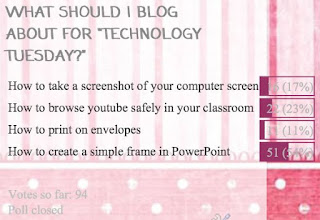





And of course, heres the frame that I made as a freebie!
To save the files, just click the image to get to the higher quality picture, then right click (or Mac: Ctrl + Click) to save the image onto your computer!

Next week, Im going to add how to make a collage of words in any shape you want!

Read More..

This item won the poll by a large margin, but it does seem that some of the other options are becoming strong competitors! I cant wait to see what happens on next weeks poll!
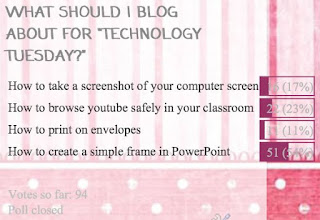
Now, without further adieu...




You can download this tutorial as a PDF by clicking this picture!

Note: This tutorial is hosted on Google Docs. To save it from there, just open the file and click File > Download to save onto your computer!
And of course, heres the frame that I made as a freebie!
To save the files, just click the image to get to the higher quality picture, then right click (or Mac: Ctrl + Click) to save the image onto your computer!

Next week, Im going to add how to make a collage of words in any shape you want!

Thursday, February 27, 2014
How to Make an Editable PowerPoint and Lock Down Clipart
Before I write up this post I want to take a minute to thank everyone for your sweet words on all of the other tutorials Ive written! Im so glad that people are actually using them!
This week the winner of the poll was how to make an editable powerpoint! For anyone who has purchased clipart online for your teacher products, youll notice it always says that the images need to be locked down... but how do you lock the images down and still keep an item editable!? Well... heres how!

This was a close one in the poll!

Now, onto the tutorial!






Read More..
This week the winner of the poll was how to make an editable powerpoint! For anyone who has purchased clipart online for your teacher products, youll notice it always says that the images need to be locked down... but how do you lock the images down and still keep an item editable!? Well... heres how!

This was a close one in the poll!

Now, onto the tutorial!




You can download this tutorial as a PDF by clicking this picture!

Note: This tutorial is hosted on Google Docs. To save it from there, just open the file and click File > Download to save onto your computer!
You can also download those editable labels for free by clicking the picture below!

Again, this file is hosted on Google Docs. To save it from there, just open the file and click File > Download to save onto your computer!
As for next weeks poll, Im going to add how to add someone elses picture to your blog without using HTML (obviously with still giving credit to the original photo owner!) Ill show you a trick to do this without downloading the photo!
Subscribe to:
Posts (Atom)