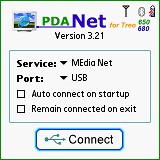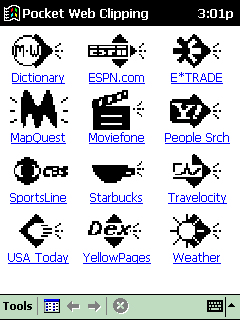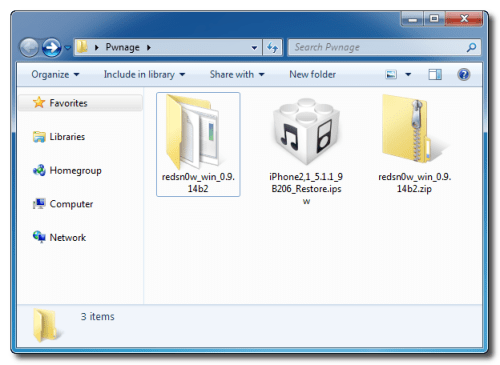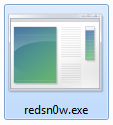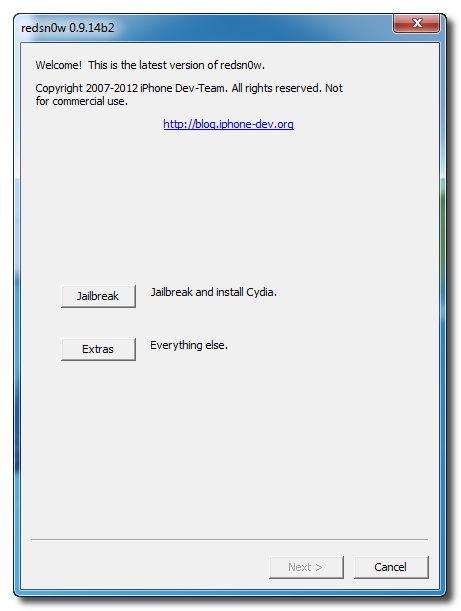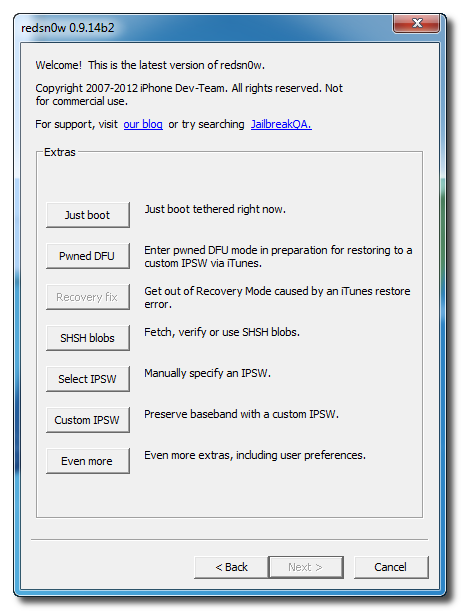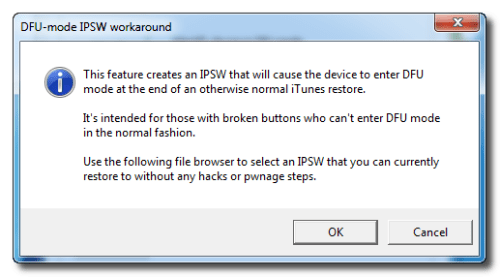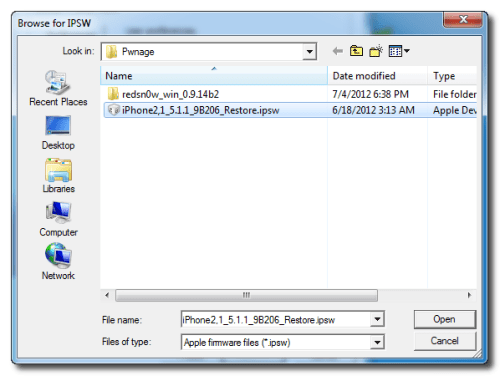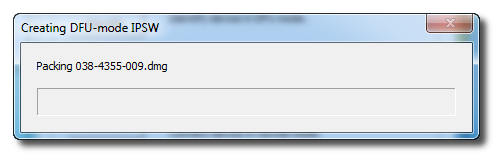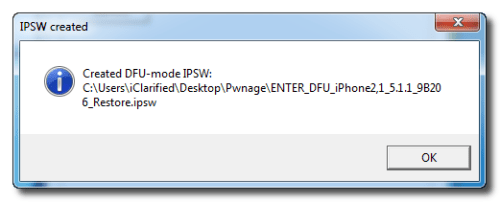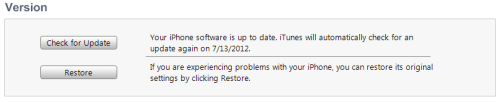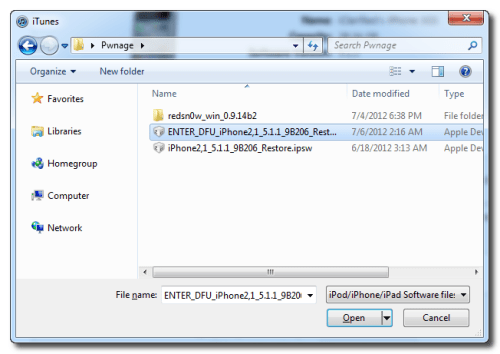1. Supports GRPS/EDGE,cdma2000 EVDO Rev.A, WCDMA HSDPA/HSUPA, TD-WCDMA HSPA protocol, widely supports 3G/3.5G/3.75G USB modems.
2. Supports auto dialup when power on, supports Auto APN function which can indentify your 3G modem intelligently and start to dialup , truly plug and play.
3. Supports fixed time dialing, many options can be choosen, such as a special time range, for instance, from 9:00 AM to 18:00 PM, or from Monday to Friday and so on.
4. Supports 3G online time statistics, by this feature, you can easily know total online time that spent on 3G at any time.
5. With one 3G Router, one 3G Modem, its most affordable way to share connectivity with computers, mobile phone, wifi enabled devices anywhere, whether in the office, at home, in the dormitory, in the factory, you can experience 3G low delay, high speed, high stability applications in the 3G signal coverage areas
Main functions
1. Supports 3G, PPPoE, static IP, dynamic IP(DHCP) broadband functions.
2. Wireless security 2 with 64bit/128-bit WEP, and WPA-PSK/WPA2-PSK support.
3. Built-in SPI firewall, supports IP filtering, MAC filtering, Domain filtering.
4. Block DDOS attacks from LAN support.
5. Supports remote access control for web base access, remote Telnet.
6. Supports Virtual Server, UPnP, Special Application, DMZ host ideal for creating a personal website within your LAN.
7. WDS repeater function support.
8. Built-in DHCP server with automatic dynamic IP address distribution.
9. Friendly user interface, supports free web software updates




2. Supports auto dialup when power on, supports Auto APN function which can indentify your 3G modem intelligently and start to dialup , truly plug and play.
3. Supports fixed time dialing, many options can be choosen, such as a special time range, for instance, from 9:00 AM to 18:00 PM, or from Monday to Friday and so on.
4. Supports 3G online time statistics, by this feature, you can easily know total online time that spent on 3G at any time.
5. With one 3G Router, one 3G Modem, its most affordable way to share connectivity with computers, mobile phone, wifi enabled devices anywhere, whether in the office, at home, in the dormitory, in the factory, you can experience 3G low delay, high speed, high stability applications in the 3G signal coverage areas
Main functions
1. Supports 3G, PPPoE, static IP, dynamic IP(DHCP) broadband functions.
2. Wireless security 2 with 64bit/128-bit WEP, and WPA-PSK/WPA2-PSK support.
3. Built-in SPI firewall, supports IP filtering, MAC filtering, Domain filtering.
4. Block DDOS attacks from LAN support.
5. Supports remote access control for web base access, remote Telnet.
6. Supports Virtual Server, UPnP, Special Application, DMZ host ideal for creating a personal website within your LAN.
7. WDS repeater function support.
8. Built-in DHCP server with automatic dynamic IP address distribution.
9. Friendly user interface, supports free web software updates