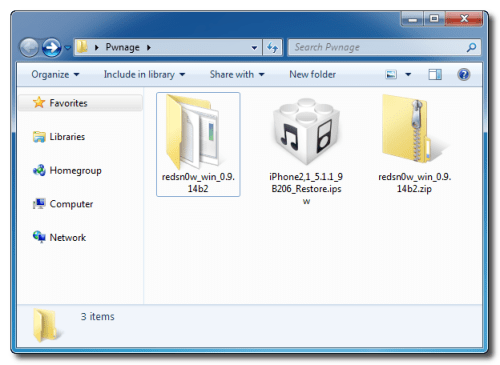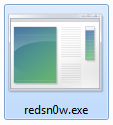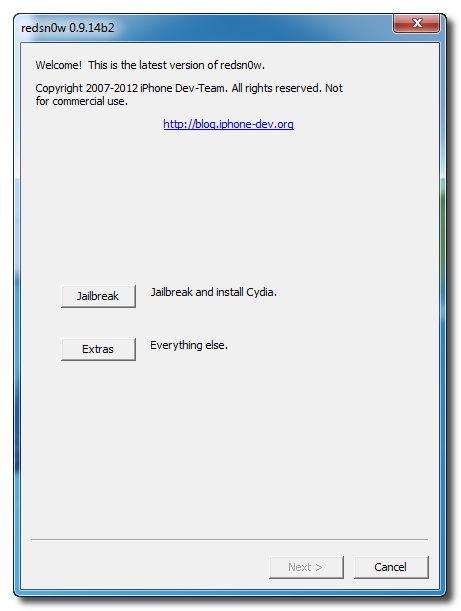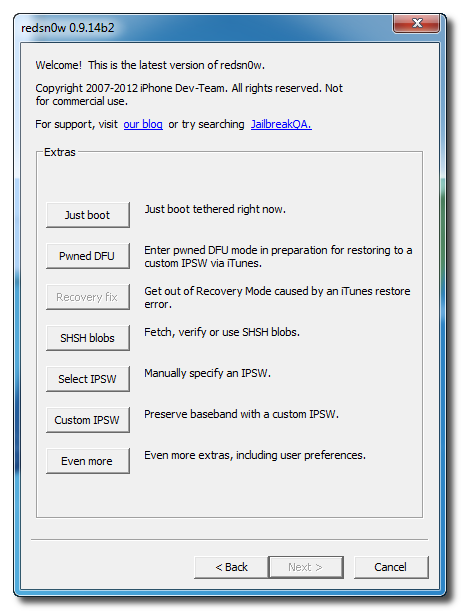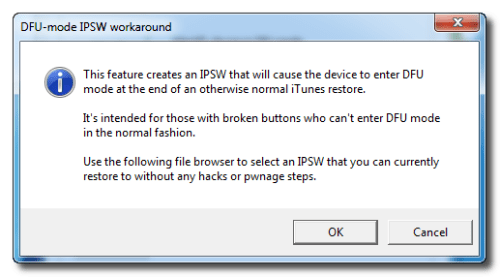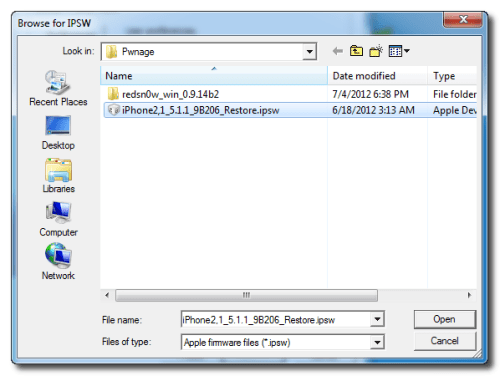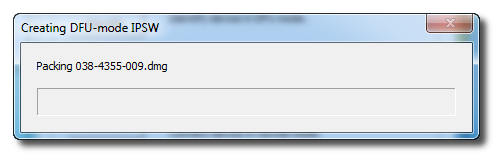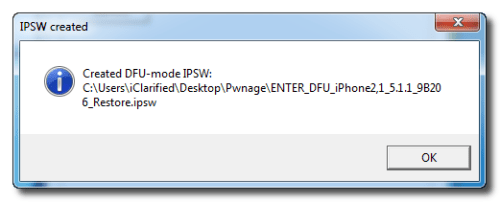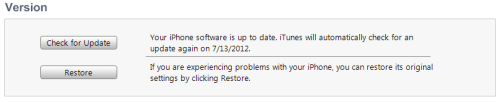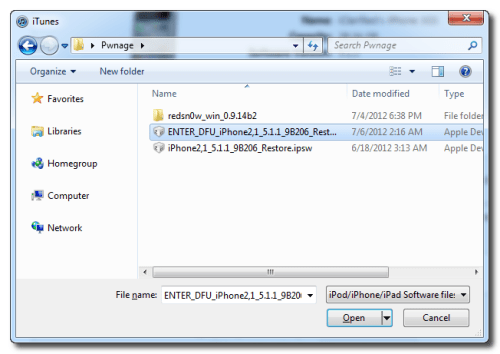Showing posts with label button. Show all posts
Showing posts with label button. Show all posts
Wednesday, February 26, 2014
How to Add a Facebook Like Button to Your Blogs Side Bar
This weeks poll was really exciting... the bloggers united to vote for adding a facebook like button to the side bar of the blog! You can check out how mine looks on the side of my blog under where it says "Social Networks!"

Check out the poll!

For the tutorial, youll this link:
https://developers.facebook.com/docs/reference/plugins/like-box/



For next weeks poll, Ill add another blogger tutorial - how to add a poll to your blog! Be sure to vote!
Read More..

Check out the poll!

For the tutorial, youll this link:
https://developers.facebook.com/docs/reference/plugins/like-box/


You can download this tutorial as a PDF by clicking this picture!

Note: This tutorial is hosted on Google Drive. To save it from there, just open the file and click File > Download to save onto your computer!
For next weeks poll, Ill add another blogger tutorial - how to add a poll to your blog! Be sure to vote!
Friday, September 20, 2013
How to Enter DFU Mode With a Broken Home or Power Button
These are instructions on how to put your iPhone, iPad, or iPod touch into DFU mode with a broken home or power button.
Step One
Create a new folder on your desktop called Pwnage.
In the folder place the most recent firmware (which can be downloaded from here: iPhone, iPad, iPod Touch) and the latest version of RedSn0w (from here).
Extract the RedSn0w zip file to the Pwnage folder.
Step Two
Launch the redsn0w application from the redsn0w folder we extracted earlier. You can do this by right clicking the executable and selecting Run as Administrator contextual menu.
Step Three
Once RedSn0w opens click the Extras button.
Step Four
Choose Even More from the Extras menu.
Step Five
Select DFU IPSW from the Even More menu.
Step Six
You will be instructed to select an IPSW that you can currently restore to without any hacks or pwnage steps. Click OK.
Step Seven
Select the ipsw firmware file you downloaded in Step One and click Open.
Step Eight
RedSn0w will now proceed to create a DFU Mode IPSW.
Step Nine
You will be notified once the IPSW has been created successfully. Click the OK button.
Step Ten
Launch iTunes.
Step Ten
Connect your device to the computer and select it from list of devices on the left. If you havent performed a backup recently, perform one now. Next, make sure you are on the Summary then hold down the Shift key and click Restore.
Step Eleven
Select the ENTER_DFU ipsw from the Pwnage folder on your desktop and click the Open button.
Step Twelve
After your device has been restored it will be dumped into DFU mode. The screen will remain black and you may be able to jailbreak depending on the firmware youve restored to.
Subscribe to:
Posts (Atom)