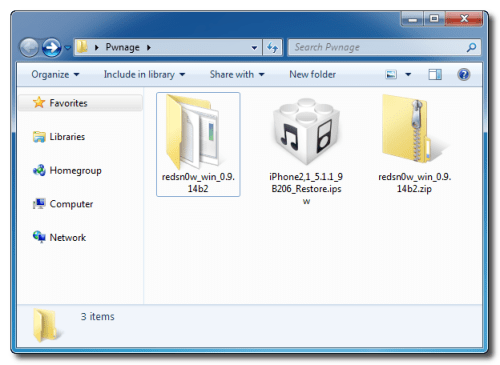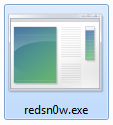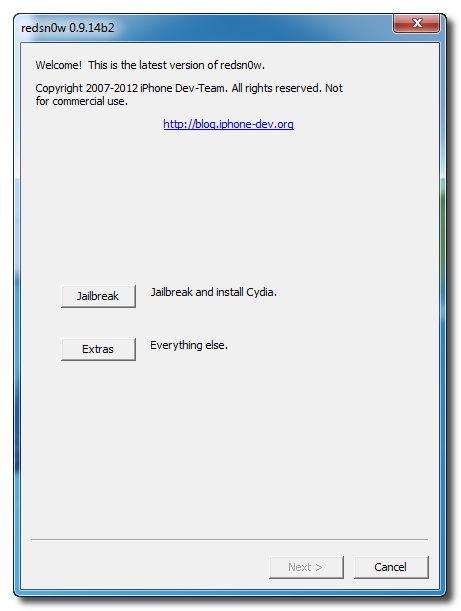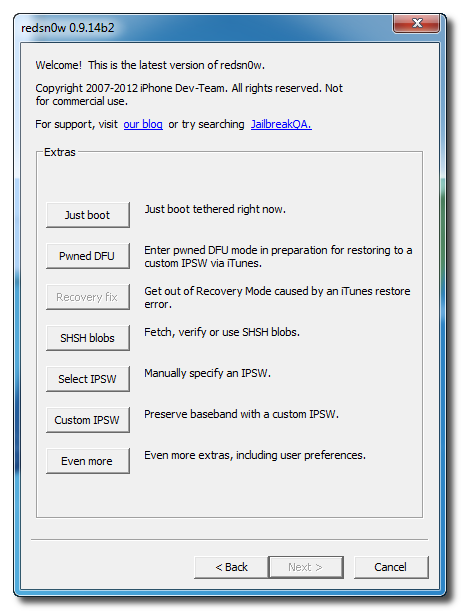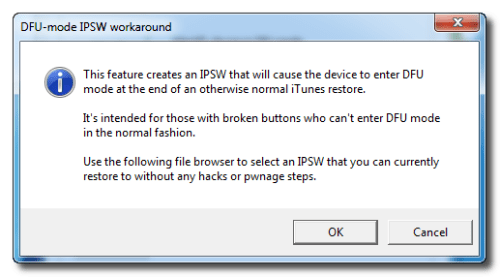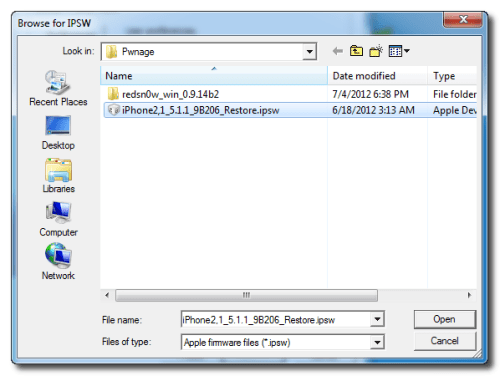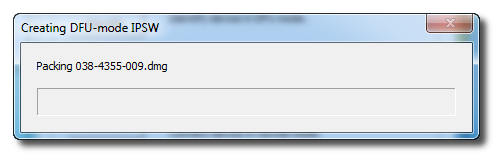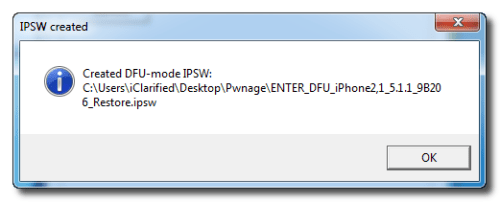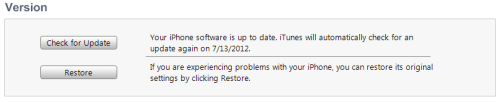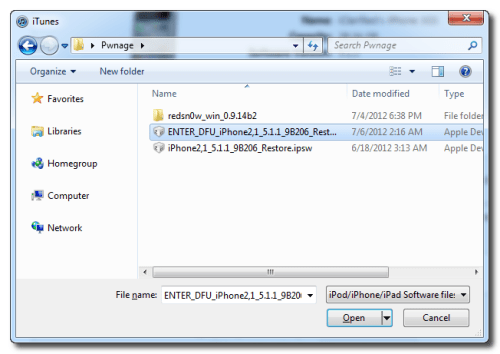Showing posts with label power. Show all posts
Showing posts with label power. Show all posts
Sunday, October 13, 2013
What’s Wrong With Apple’s iOS 5 0 1 more power
What’s Wrong With Apple’s iOS 5.0.1 Update?
When Apple dropped iOS 5.0.1 to fix the battery issue, yesterday, most of you updated to iOS 5.0.1 to fix the battery issue but the update hasn’t helped.

There are 275 pages from unhappy customers on this issue, here are just a few comments:
Jailbreakers who didn’t update to iOS 5.0.1, stay away if you want untethered jailbreak for iOS 5.
When Apple dropped iOS 5.0.1 to fix the battery issue, yesterday, most of you updated to iOS 5.0.1 to fix the battery issue but the update hasn’t helped.

There are 275 pages from unhappy customers on this issue, here are just a few comments:
Quote:
| “Installed the new IOS 5.0.1 two hours ago. I started a test at 1:30 CT today. 5% battery drain in 45 minutes with WIFI and location services turned on and me not touching the Iphone 4S. The new update doesn’t seem to help much.” |
Quote:
| “Lost 15% in 45 mins and I didn’t even use the phone. What happened? This update is no help. In fact, it drains the battery even quicker.” |
Quote:
| “Upgraded to 5.0.1 this morning. Still draining at the exact same rate. Unplugged with a full charge 2 1/2 hours ago, and already down to 80% with light usage.” |
Quote:
| “I updated last night (UK) and it didn’t fix anything. Losing 6% / hr in standby which is the same as with 5.0.” |
Quote:
| “Updated to 5.0.1 last night and my battery life seems even worse than before! My phone dropped by 4% overnight in flight mode! I have had it out of flight mode since 6.30am (at which time the battery was at 51%), and its now 8.30am and its down to 35%.” |
Friday, September 20, 2013
How to Enter DFU Mode With a Broken Home or Power Button
These are instructions on how to put your iPhone, iPad, or iPod touch into DFU mode with a broken home or power button.
Step One
Create a new folder on your desktop called Pwnage.
In the folder place the most recent firmware (which can be downloaded from here: iPhone, iPad, iPod Touch) and the latest version of RedSn0w (from here).
Extract the RedSn0w zip file to the Pwnage folder.
Step Two
Launch the redsn0w application from the redsn0w folder we extracted earlier. You can do this by right clicking the executable and selecting Run as Administrator contextual menu.
Step Three
Once RedSn0w opens click the Extras button.
Step Four
Choose Even More from the Extras menu.
Step Five
Select DFU IPSW from the Even More menu.
Step Six
You will be instructed to select an IPSW that you can currently restore to without any hacks or pwnage steps. Click OK.
Step Seven
Select the ipsw firmware file you downloaded in Step One and click Open.
Step Eight
RedSn0w will now proceed to create a DFU Mode IPSW.
Step Nine
You will be notified once the IPSW has been created successfully. Click the OK button.
Step Ten
Launch iTunes.
Step Ten
Connect your device to the computer and select it from list of devices on the left. If you havent performed a backup recently, perform one now. Next, make sure you are on the Summary then hold down the Shift key and click Restore.
Step Eleven
Select the ENTER_DFU ipsw from the Pwnage folder on your desktop and click the Open button.
Step Twelve
After your device has been restored it will be dumped into DFU mode. The screen will remain black and you may be able to jailbreak depending on the firmware youve restored to.
Subscribe to:
Posts (Atom)