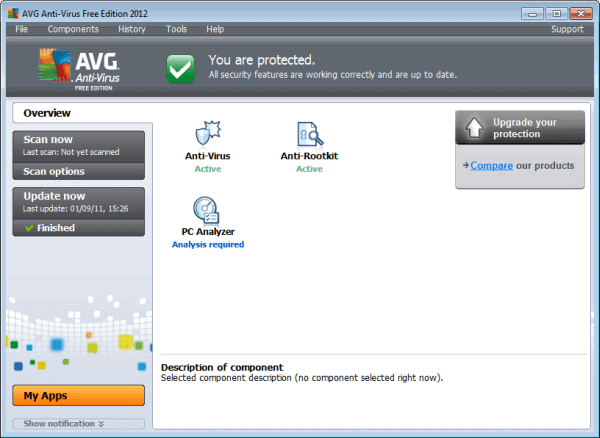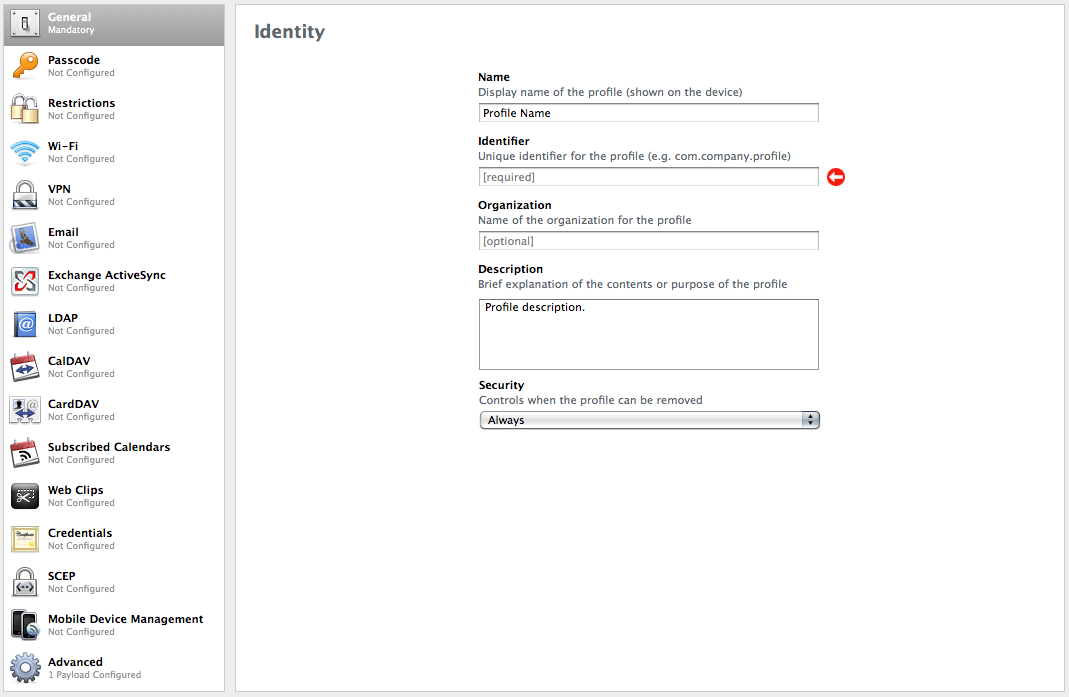Monday, September 30, 2013
Fake Apple Store Check Out This Fake Apple Website Too! SCREENSHOTS

Looks like Apple Official site? If you are carefully enough, then you will notice the logo is not an Apple with a bit, but a pear. More info after the break.
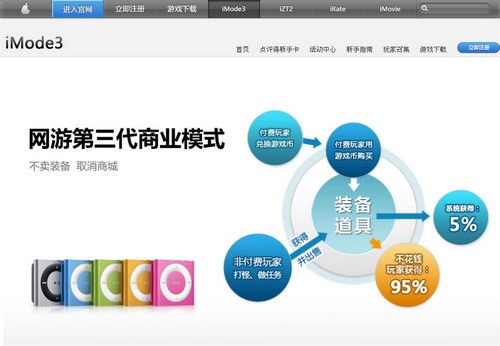
The knockoff portal is opened by a Chinese online game company named Giant Network (巨人网络), and the company decided to use it as their official website for one of its famous online game “Zhengtu 2”.
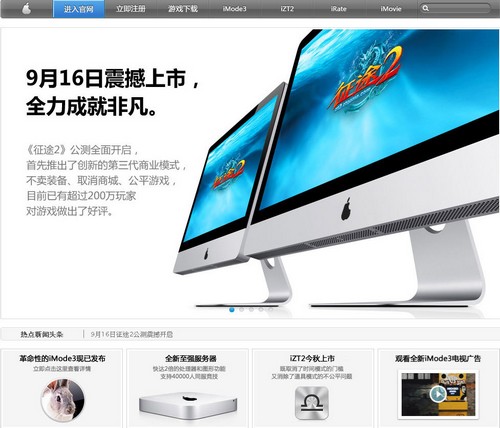
There are concept shots of iPod, iPad, iMac, Macbook Air and some other iproducts displayed on the website, but the company does not intend to sell any of them. Their core message is to promote its online game “Zhengtu 2″. I was confused when I visited the page at the first time, as I expected it is selling knockoff Apple products or Apple products from the grey market.
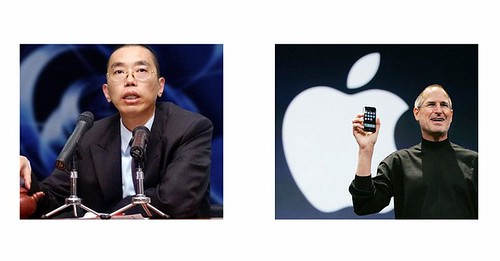
Brief background of Giant Network’s founder — Shi Yuzhu (image above on the left)
Shi YuZhu used to be a successful entrepreneur who ranked No.8 in Forbes rich list, but he faced a significantly large failure, caused him to lose $2.5 billion yuan at one night. He did not give up due to the failure he had, the company comeback and makes him is one of the billionaire entrepreneur in China.
The experience that he had is quite similar to what Steve Jobs been through, only in a different scenario. Success – Failure – Comeback. So is this knockoff website a salute to Steve Jobs? Will Apple sue the website?
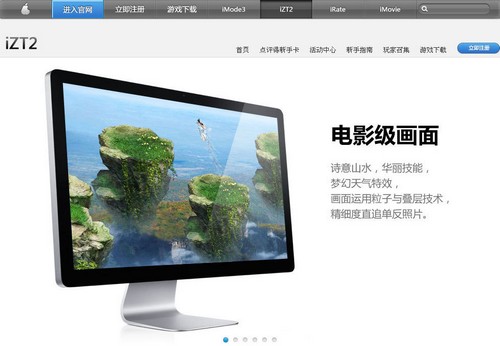

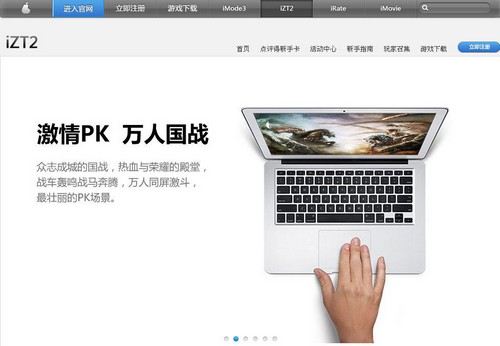
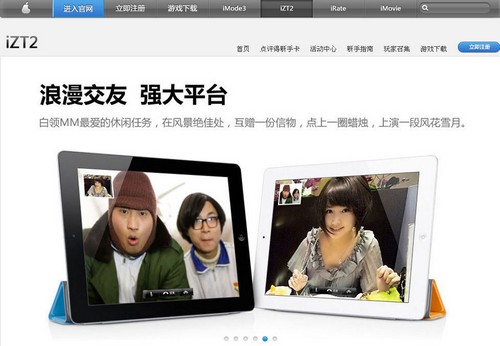
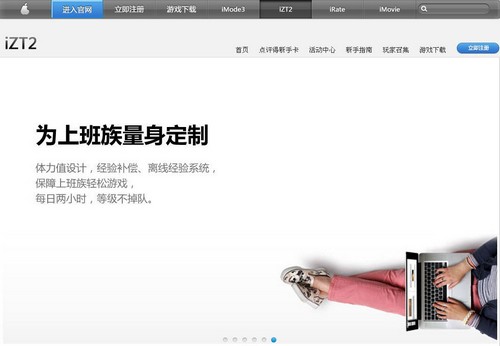
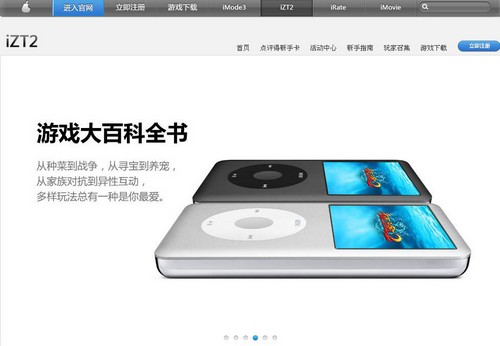
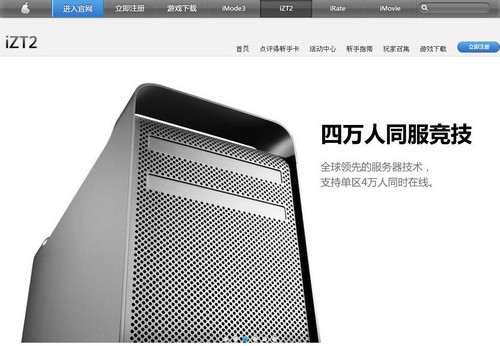
Click here to visit the knockoff Apple site.
http://apple.zt2.ztgame.com/
iFaith v1 3 2 SHSH Dumper Update
iFaith is the first public SHSH Dumper that dumps the SHSH blobs for the current iOS revision running on your iDevice.
* Dumps SHSH Blobs
* Build *signed* IPSW with dumped SHSH blobs or TinyUmbrella SHSH blobs.
* Submits dumped SHSH blobs to remote server for backup.
Devices Supported
* Dumps SHSH Blobs
* Build *signed* IPSW with dumped SHSH blobs or TinyUmbrella SHSH blobs.
* Submits dumped SHSH blobs to remote server for backup.
Devices Supported
- iPhone 3G[S]
- iPhone 4
- iPod Touch 2G
- iPod Touch 3G
- iPod Touch 4
- iPad 1G
- Apple TV 2
Jailbreak iOS 5b5 on iPhone iPod touch iPad with Redsn0w 0 9 8b5
The Dev-Team has already upgraded its Redsn0w 0.9.8b5 to jailbreak iOS 5 beta 5.
As for the previous iOS 5, the jailbreak is possible but it’s tethered, meaning that you have to plugin your iOS device to the computer and boot it in
tethered mode using Redn0w
.
Please note that you’ll not be able to unlock your iPhone using this method. An unlock for iOS 5 is still not possible.
This jailbreak does not work for iPad 2. If you have an iPad 2 jailbroken with JailbreakMe 3.0, stick to it because an untethered jailbreak for iPad 2 will not be available for a while.
This jailbreak will work on iPhone 3GS, iPhone 4, iPod touch (third and fourth generation) and iPad 1.
Download Redsn0w 0.9.8b5 for Mac
Download Redsn0w 0.9.8b5 for Win
Sunday, September 29, 2013
Jailbreak iOS 5 On iPhone 4 3GS iPod Touch 4G And iPad 1 Using Redsn0w 0 9 9b5
Phone-Dev team has just released an updated version of redsn0w, redsn0w 0.9.9b5 to jailbreak iOS 5 final version for on iPhone 4, iPhone 3GS, iPod Touch 4G, and iPad 1. Redsn0w 0.9.9b5 bring a new “Custom IPSW” feature which can be used to create custom IPSW (pre-jailbroken) file, this feature will also preserve your baseband so that your can unlock your device later on. 
This new “Custom IPSW” feature works for iPhone 4 and iPhone 3GS for now but it will be expanded later on. Redsn0w 0.9.9 b5 is currently available for Mac OS only but a Windows version will be released very soon.
Release Notes of Redsn0w 0.9.9b5:With today’s official iOS5 release, redsn0w has been updated to 0.9.9b5 to include the public URLs for the IPSW files. This way, first-time iOS5 jailbreakers don’t need to supply the IPSW file manually. It’s still a tethered jailbreak on all except the old-bootrom iPhone3GS, and it doesn’t apply to iPad2 or the upcoming iPhone4S.Remember: If you rely on unlock DO NOT jailbreak directly using redsn0w, you need to create a custom IPSW and restore it manually in order to preserve baseband. On windows you can use Sn0wbreeze 2.8b8 to create (pre-jailbroken) IPSW file with baseband preserved.
Because the jailbreak is currently only tethered for most devices, we’re not going to release a new PwnageTool yet. Instead, we’ve decided to build some of PwnageTool’s functionality into redsn0w (since you need redsn0w to “Just boot tethered” on every power cycle anyway). The new “Custom IPSW” button on the Extras screen will create a custom IPSW without the baseband update for 4.3.3 or 5.0gm (iPhone3GS and iPhone4 only, for now). Remember to NOT accidentally restore to the stock IPSW after you create the custom one! The custom one begins with NO_BB_ (for “no baseband”). On Mac iTunes, you select an IPSW by holding down the Option key while clicking “Restore”.
You must enter “Pwned DFU” mode before trying to use the NO_BB_ IPSW with iTunes (and your hosts file cannot be pointing to Cydia’s servers due to the new blob nonce mechanism they’re using in iOS5).
Version 0.9.9b5 is available only for Mac for now, until we can do more testing on the Windows version of “Custom IPSW”.
We’re currently working on a normal compatibility update for existing ultrasn0w unlockers. After that we’ll try to fix the iBooks issue on jailbroken iOS5.
How To Jailbreak With Redsn0w 0.9.9b5:
Step 1: Connect your iPhone to the computer and launch iTunes.
Step 2: Select your iPhone from the list of devices on the left. Now hold down Option and click the Restore button. Restore is preferred as it won’t create any wasted space on your iPhone.
(You can skip this step if iOS 5 is already installed on your device)Step 3: Download (link) and Launch the redsn0w 0.9.9b5 for Mac OS
Step 4: Once RedSn0w opens click the Jailbreak button
Step 5: Plug your iPhone into the computer and make sure its OFF then click the Next button. RedSn0w will now guide you through the steps to get into DFU mode.
- Hold down both the Home button and the Power button for 10 seconds.
- Release the Power button and continue holding the Home button until RedSn0w detects the device.
Your iPhone will now reboot
Step 6: RedSn0w will now prepare the jailbreak data
Step 7: Select Cydia from the list of options and click Next.Your iPhone will now be rebooted again and RedSn0w will begin uploading the new RAM Disk and Kernel.
Step 8: Once this is complete you will be notified that RedSn0w is done. When your iPhone finishes rebooting (5 minutes or so) it will be jailbroken and running iOS 5 final version.Booting In Tethered Mode:
Once you have jailbroken you will need to rerun redsn0w to boot tethered.
Step 1: From the main RedSn0w menu click the Extras button.
Step 2: Select Just boot from the Extras menu to just boot tethered.
And that was it, happy jailbreaking! If you face any problem during this process feel free to ask for any kind of help.
How To Transfer Old Data And Apps From iPad 1 to iPad 2
Got your iPad 2 and thinking about a way to transfer your old data and apps from your previous iPad? I think we’ve got a solution for you then.

Follow step by step guide below to transfer all your data and apps from iPad to your new iPad2.
Things you will need during this process:
Step 1: Connect your old iPad to your computer (PC/Mac)
Step 2: Launch iTunes
Step 3: The Sync process should start by itself. If it does not, you can always click the Sync button
Step 4: Disconnect your original iPad and connect your new iPad2
Step 5: Register your iPad if it asks you to
Step 6: iTunes will ask you to set up iPad 2 as a new one or restore from a backup, go for the second option
Step 7: Select the back-up we made earlier in this guide
Step 8: iTunes will restore the latest backup on your iDevice. Once the restore is completed, your iPad will reboot.
Step 9: When your new iPad2 will restart, iTunes will re-sync the iDevice and install any and every apps and games you had on the original iPad.
Step 10: Enjoy your iPad 1′s games, apps and data on your new iPad 2.

Follow step by step guide below to transfer all your data and apps from iPad to your new iPad2.
Things you will need during this process:
Step 1: Connect your old iPad to your computer (PC/Mac)
Step 2: Launch iTunes
Step 3: The Sync process should start by itself. If it does not, you can always click the Sync button
Step 4: Disconnect your original iPad and connect your new iPad2
Step 5: Register your iPad if it asks you to
Step 6: iTunes will ask you to set up iPad 2 as a new one or restore from a backup, go for the second option
Step 7: Select the back-up we made earlier in this guide
Step 8: iTunes will restore the latest backup on your iDevice. Once the restore is completed, your iPad will reboot.
Step 9: When your new iPad2 will restart, iTunes will re-sync the iDevice and install any and every apps and games you had on the original iPad.
Step 10: Enjoy your iPad 1′s games, apps and data on your new iPad 2.
Download Evasi0n AIO
Evasi0n 1.4 (Windows): evasi0n-win-1.4-91fc5a30e4caf41b22e85427e1b3b738f5158d8e-release.zip
Evasi0n 1.4 (Mac): evasi0n-mac-1.4-91fc5a30e4caf41b22e85427e1b3b738f5158d8e-release.dmg
Evasi0n 1.4 (Linux): evasi0n-linux-1.4-91fc5a30e4caf41b22e85427e1b3b738f5158d8e-release.tar.lzma
Evasi0n 1.3 (Windows): evasi0n-win-1.3-1cb32faf1e4f4f6c890e6fcbeb004cb694c386f5-release.zip
Evasi0n 1.3 (Mac): evasi0n-mac-1.3-1cb32faf1e4f4f6c890e6fcbeb004cb694c386f5-release.dmg
Evasi0n 1.3 (Linux): evasi0n-linux-1.3-1cb32faf1e4f4f6c890e6fcbeb004cb694c386f5-release.tar.lzma
Evasi0n 1.2 (Windows): evasi0n-win-1.2-54502235236cbca6b1fcdbce5694ae2e4c5eb703-release.zip
Evasi0n 1.2 (Mac): evasi0n-mac-1.2-54502235236cbca6b1fcdbce5694ae2e4c5eb703-release.dmg
Evasi0n 1.2 (Linux): evasi0n-linux-1.2-54502235236cbca6b1fcdbce5694ae2e4c5eb703-release.tar.lzma
Evasi0n 1.1 (Windows): evasi0n-win-1.1-baad71faf69b65b5d97f8fc1391846d5778b289d-release.zip
Evasi0n 1.1 (Mac): evasi0n-mac-1.1-baad71faf69b65b5d97f8fc1391846d5778b289d-release.dmg
Evasi0n 1.1 (Linux): evasi0n-linux-1.1-baad71faf69b65b5d97f8fc1391846d5778b289d-release.tar.lzma
Evasi0n 1.0 (Windows): evasi0n-win-1.0-3c53ba10e2448d311b0f4157f2d7eb568f106c4f-release.zip
Evasi0n 1.0 (Mac): evasi0n-mac-1.0-3c53ba10e2448d311b0f4157f2d7eb568f106c4f-release.dmg
Evasi0n 1.0 (Linux): evasi0n-linux-1.0-3c53ba10e2448d311b0f4157f2d7eb568f106c4f-release.tar.lzma
Saturday, September 28, 2013
Facebook Releases Completely Rebuilt iPhone App

Facebook has released a completely rebuilt version of their iOS app. As some of you who used the application may know, the app was horrible. It was slow, and an absolute pain to use.
We’ve been testing it out a bit. Not a lot, as we just downloaded it, but it already feels much snappier than the previous version. Of course we are sitting at home with our wifi connection, but it didn’t seem to make much of a difference before, either. The app was just poorly-built. No more screaming “Facebook for iPhone sucks!”
Here is the list of improvements:
You can check out the app here:What’s New in Version 5.0
We’ve rebuilt the app so it’s faster and easier to use.
* Scrolling through news feed is faster than ever
* New banner lets you tap to quickly see more stories – no need to refresh
* Photos open fast and close with one downward swipe
* Instant access to your notifications
Social Networking
Free
Description
Keeping up with friends is faster than ever. * See what friends are up to * Share updates, photos and videos * Get notified when friends like and comment on your posts * Text, chat and have group conversations * Play games and use your favorite apps Facebook is only available for users age 13 and over. Our Data Use Policy and EULA are available in the legal section of our App Store description.
Inst Unlock iPhone 4 iOS 5 Gevey SIM
Want to unlock iPhone 4 on iOS 5 with Gevey SIM ? Well, if you gonna update your iPhone 4 to stock iOS 5 firmware you will kill your unlock and your Gevey SIM. To unlock your iPhone 4 on iOS 5 with Gevey SIM you MUST update your iPhone 4 to pre-jailbroken custom firmware to preserve the unlockable baseband which are compatible with Gevey SIM.
Before I show you how to unlock iPhone 4 on iOS 5 with Gevey SIM - Heres what we gonna do :
Step 1: Connect your iDevice with your PC via USB and open Redns0w you just downloaded above.
Step 2: Start Redsn0w, press on "Extras" > "Custom IPSW" and then point Redns0w to iOS 5 ipsw firmware that you downloaded above.
Now Redsn0w will start cooking your custom iOS 5 ipsw firmware
 Step 3: Click on "Pwned DFU"
Step 3: Click on "Pwned DFU"

Step 4: Now make sure your device is both OFF and PLUGGED IN to the computer before you click “Next”.
 At this stage you will be presented with a screen where you will be guided on how to enter DFU mode. Quickly hold “Power” button and then while holding the “Power” button, you will now have to hold “Home” button too. Now after few seconds release “Power” button but keep holding “Home” button until installation begins.
At this stage you will be presented with a screen where you will be guided on how to enter DFU mode. Quickly hold “Power” button and then while holding the “Power” button, you will now have to hold “Home” button too. Now after few seconds release “Power” button but keep holding “Home” button until installation begins.
Step 5: Open iTunes 10.5 then Restore your iPhone 4 to the Custom iOS 5 ipsw (the file name begins with NO_BB).
Congratulations, Now you can unlock iPhone 4 on iOS 5 with Gevey SIM and heres a video show you how to use Gevey SIM :

sherif_hashim@
@Mr7alawa u just has to preserve the BB that work with Gevey you are on now, use custom No_BB ipsw generated thru the latest redsn0w
Before I show you how to unlock iPhone 4 on iOS 5 with Gevey SIM - Heres what we gonna do :
- You have to restore iPhone 4 with custom iOS 5 ipsw with Redsn0w 0.9.9b5 (or above) to preserve the unlockable baseband.
- Then you are able to unlock iPhone 4 on iOS 5 with Gevey SIM.
- Download Redsn0w 0.9.9b5 for Mac / Windows
- Download iOS 5.0 ipsw for iPhone 4
- Download iTunes 10.5 for Windows and Mac
Step 1: Connect your iDevice with your PC via USB and open Redns0w you just downloaded above.
Step 2: Start Redsn0w, press on "Extras" > "Custom IPSW" and then point Redns0w to iOS 5 ipsw firmware that you downloaded above.
Now Redsn0w will start cooking your custom iOS 5 ipsw firmware


Step 4: Now make sure your device is both OFF and PLUGGED IN to the computer before you click “Next”.

Step 5: Open iTunes 10.5 then Restore your iPhone 4 to the Custom iOS 5 ipsw (the file name begins with NO_BB).
Congratulations, Now you can unlock iPhone 4 on iOS 5 with Gevey SIM and heres a video show you how to use Gevey SIM :

sherif_hashim@
@Mr7alawa u just has to preserve the BB that work with Gevey you are on now, use custom No_BB ipsw generated thru the latest redsn0w
Notcon releases TinyUmbrella to Support 5 0b7 and GM

5.0b7 and GM support released
Sorry for the delay... 5.0b7 and GM now supported
Sorry for the delay. TinyUmbrella has been updated for 5.0b7 and the recently released 5.0GM.
Work is still chugging along on TinyPwn. Hang in there folks. When its done I promise it will have been well worth the wait...
Download
TinyUmbrella [OSX]
TinyUmbrella [WIN]
New world Students Share Lessons Uncommon Internship

Its the end of summer and many students are coming out of a brief dip into the professional world working alongside adults and performing entry level tasks, only to return back to classes in the fall. Some are paid, some are not some provide both learning opportunities and a chance to build ones network, others less so. Across the board, most students will say that an internship is a better investment of time than sitting at home, or working a regular summer job.
But some students have found summer experiences that are, arguably, better for their careers — especially those students interested in entrepreneurship, not joining corporate life.
I asked seven students who participated in Lightspeed Venture Partners summer fellowship — a program that behaves like a startup accelerator without taking equity from the teams — how the experience compared to a summer internship, and what knowledge theyll be taking back to school.
Would you consider a non-traditional summer program? Tell us in the comments.
Q&A With Lightspeed Venture Partners Summer Fellows
How did you hear about the program?
I read Y Combinators Hacker News quite a bit. One day when I was browsing, I came across this. We decided to apply and the rest is history. - William Zhou, Planboard
Several of our friends have gone through the Lightspeed program and we heard only good things. - Feross Aboukhadijeh, peerCDN
Through the Stanford Bitcoin Group, a small collection of 8 students with a common interest in Bitcoin. - Matthew Rials, TryBTC
Are you ever too young to start a company?
I think so. At Stanford, various friends were poised to drop out or take time off of school to start a venture. I cant help but think that these folks may have missed out on some of the wonders of American college life. - Giancarlo Daniele, Drive Pulse
Youre never too young to start a company. I started my first company when I was in Grade 10 in high school. My former Co-Founder, David Kim, and I started a web design firm. Slowly, our client base grew, but we were tired of all of their rules. We decided to scratch our own itch. We ended up launching Draftboard for the designer community [2] in Grade 12. That just shows you how young we were in our ventures. - William Zhou, Planboard
Will you continue with your project after the summer is over?
We certainly plan to carry on our project as we transition back to Stanford, once summer has ended. We are very passionate about the notion of spreading Bitcoin to the world and easing the average users transition into the new currency, and we will continue to work on TryBTC for as long as that takes. We have already raised enough money to keep things running through school, and our investment terms allow for us to remain enrolled in classes. - Matthew Rials, TryBTC
Absolutely. During this summer we’ve had amazing traction with Contastic – our mobile CRM product. The team has grown from 1 person (just me) to six during the 10 weeks. Together, we’ve been able to build a complete product and land pilots at several fortune 500 companies. With the support of Lightspeed and our early customers we’ve been able to develop a truly unique product that will improve the lives of salespeople worldwide. - Cy Khormaee, Contastic
Why did you choose this program over a regular internship?
There are few more rewarding ways to spend working hours than to directly think up and build products and wait to see how people use them. You cant usually do this at a traditional internship. - Giancarlo Daniele, Drive Pulse
Theres nothing in the world like working for yourself — no pointy haired boss, no managers — just complete control over how you spend your time and what you make of your life. Starting a company is a high-stress, high-risk decision, but its also high in learning, impact, and fun. We dont wish that we were doing anything else. - Feross Aboukhadijeh, peerCDN
What did you learn over the course of the summer?
While its true that I became a better programmer, the majority of what I learned this summer would fall into the "professional development" category. There are an astonishing number of soft skills that are absolutely crucial to managing a company, and the people that work for it.
For instance, taking a product from prototype to production involves managing relationships with hardware designers and manufacturers, electronics designers and manufacturers, packaging designers, retailers, your own internal sales team, your product development team of engineers, your lawyers, your investors, and co-founders. If for example, you didnt know what to look for in a designer when you interviewed your first, you certainly get a better sense by the time you speak to the tenth. Lastly, the most empowering takeaway from the summer is the following:
I validated that being an entrepreneur is what I was born to do. Whether in this venture or another I have equipped myself with the skills I need to be a successful visionary and leader, and am incredibly grateful for the opportunity Lightspeed gave me to do so. - Aaron Konigsberg, Lapshark via
Friday, September 27, 2013
Download iOS 5 GM ipsw firmware Direct Links
Finally, Apple has just released the very final GM (Gold Master) of iOS 5 for iPhone 4, iPod Touch 4G, 3G, iPad 2 and iPad 1. As most of you know that iOS 5 is loaded with more than 200 new features and you all few steps away from enjoying these new features.
As with all the developer builds, iOS 5 GM is only available for registered developers only. Precisely, only members enrolled in the iPhone Developer Standard or Enterprise Program can access these bits of by signing into iOS Dev Center. But if you are not a developer dont worry, you will find direct download links of iOS 5 GM ipsw files at the end of the post.
What does GM (Gold Master) mean ?
The final beta version of a program that is ready to be released to the public. The entire goal of the beta process is to arrive at the gold master candidate. Once it is tested successfully, it becomes the gold master and is shipped out to be duplicated (if it’s a CD or floppy) and/or uploaded to the Web. The process of creating the gold master is often referred to as “going gold,” or you could say that certain software “went gold” when the golden master was released.
or
https://rapidshare.com/files/1003388...4_Restore.ipsw
As with all the developer builds, iOS 5 GM is only available for registered developers only. Precisely, only members enrolled in the iPhone Developer Standard or Enterprise Program can access these bits of by signing into iOS Dev Center. But if you are not a developer dont worry, you will find direct download links of iOS 5 GM ipsw files at the end of the post.
What does GM (Gold Master) mean ?
The final beta version of a program that is ready to be released to the public. The entire goal of the beta process is to arrive at the gold master candidate. Once it is tested successfully, it becomes the gold master and is shipped out to be duplicated (if it’s a CD or floppy) and/or uploaded to the Web. The process of creating the gold master is often referred to as “going gold,” or you could say that certain software “went gold” when the golden master was released.
Download iOS 5 GM ipsw firmware [Direct Links] :
- Download iOS 5 GM for iPhone 4 GSM (MultiUpload - Uploadking)
- Download iOS 5 GM for iPhone 4 CDMA (MultiUpload)
- Download iOS 5 GM for iPhone 3GS (MultiUpload - Uploadking)
- Download iOS 5 GM for iPod Touch 4G (MultiUpload - Uploadking)
- Download iOS 5 GM for iPod Touch 3G (MultiUpload - Uploadking)
- Download iOS 5 GM for iPad 2 Wifi (MultiUpload - Uploadking)
- Download iOS 5 GM for iPad 2 3G (MultiUpload - UploadKing)
- Download iOS 5 GM for iPad 1 (MultiUpload - UploadKing)
or
https://rapidshare.com/files/1003388...4_Restore.ipsw
Free Download AVG Antivirus Edition 2012
Free Download AVG Antivirus Edition 2012 - Full Version Final, AVG Anti-Virus Free Edition Version is for personal, non-commercial, single desktop pc use only. Use of AVG Free Edition Version within any organization or for professional requirements is stringently disallowed. Your use of AVG Free Edition Version shall be according to and is subject to the conditions set forth in the AVG Free Edition Version License Agreement which comes with AVG Free Edition Version. AVG�s improved software keeps hackers� spying eyes out of your personal business. These remote trespassers can view or grab information, take control of your pc for dubious requirements like botnets and new spamming.
It even includes a game mode to keep you protected without stifling your play. You Can Download AVG Antivirus 2012 x86 & AVG Antivirus 2012 X64.
Features:
� Surf, and search with confidence, while LinkScanner� keeps you safe from harmful sites
� Get offline and online security from viruses, spyware, and other nasties
� Enjoy continually high-speed PC performance with our new improved malware scanner
� Automatic up-dates keep your security current
� Compatible with Ms windows XP, Windows vista, and Ms windows 7
Downgrade Apple closing holes
Blob-o-riffic
Today marks the public release of iOS6! For those devices capable of running 6.0, the 5.1.1 SHSH blob signing window will soon close, so it’s very important that you backup your 5.1.1 blobs now while you still can. We advise you do it for every device you have (see tutorial sites like iClarified if you don’t know the process).
A few months back we released a redsn0w feature that lets you downgrade A5+ devices from 5.1.1 to anything lower (if you had saved blobs). Unfortunately once the 5.1.1 window closes, redsn0w’s 5.x downgrade feature will no longer work. Most A5+ users will not be able to downgrade. So if you’re an A5+ owner up at 6.0 when the 5.1.1 window closes, you’ll be stuck there without a jailbreak for now.
We’re happy to report there are some serious deficiences in the 5.x restore process that are permanently exploitable. They’ll never be fixable by Apple because they’re all self-contained in the 5.x IPSWs. Here’s the breakdown:
- A4 devices and 3GS will always be downgradable (and jailbreakable) with saved blobs due to limera1n. The tethered iOS6 jailbreak for those devices (and untethered for old-bootrom 3GS) will be out when Cydia and other important pieces are all working properly.
- iPad2 owners who have both 4.x blobs and 5.x blobs will always be able to downgrade to those versions, even once you come up to 6.0 and the 5.1.1 window closes (don’t do that yet though!). You need both 4.x and 5.x blobs to qualify for the 5.x downgrade even though you only wish to downgrade to 5.x (you need only your 4.x blobs to downgrade to 4.x)
- iPad3, i4S (and iPad2 owners who don’t satisfy #2) will always be able to RE-restore the current 5.x OS that’s already on their device. So if you’re at 5.1.1 when the window closes (and you’ve saved your blobs), you’ll always be able to RE-restore to 5.1.1 again. This makes the 5.1.1 jailbreak a lot less fragile — you don’t have to worry about messing up your install with funky extensions or getting into a boot loop, because you can always RE-restore from 5.1.1 to 5.1.1 again (or from 5.0.1 to 5.0.1 again, etc). But once you fall off the 5.x train by restoring to 6.x, you’ll be stuck there until the next jailbreak.
Please be aware that RE-restores and iPad2 downgraded devices will always end up with the latest baseband (not the one that came with that firmware). So don’t go near any of this if your unlock depends on the baseband version.
All of these features will be released shortly in a new version of redsn0w. In the meantime please be sure you have your 5.1.1 blobs and stay at 5.1.1. Happy iOS6 day!
Update #1: For a refresher on why saved blobs are not as powerful as they used to be, please see our Blob Monster post (the scenarios described above are possible only due to mistakes made by Apple, but those mistakes are being cleaned up with each new firmware).
Thursday, September 26, 2013
iPhone 5 and iPhone 4 ISO 6 APN settings
How to Manually Set-Up APN Internet Settings on iPhone 5 / 4 iOS 6.0
This article explains how to view or edit the Access Point Name (APN) for cellular data services on iPhone. This information applies only if your carrier allows editing the APN.
Step 1.Go to home page and tap Settings.
Step 2.Scroll down and tap General.
Step 3.Tap Cellular.
Step 4.Tap Cellular Data Network. Make sure ‘Cellular Data’ is ON.
Step 5.Under Cellular Data, tap the APN field and type in the APN parameter, tap the user name and password fields and type in the the right parameters.
Type in “Internet” in the APN field and leave the Username and Password fields blank. Often this is the default parameter settings used by operators.
Done!
iOS: Editing APN settings using iPhone Configuration Utility
Summary
This article explains how to edit your cellular data settings using iPhone Configuration Utility.
Products Affected
iPad, iPhone
Cellular data settings determine how your iOS device accesses the carriers cellular data network. This article explains how to edit your cellular data settings using iPhone Configuration Utility. This may be necessary if your carrier requires you to use a different APN from the default APN.
Learn about APN and cellular data settings before using iPhone Configuration utility to edit your APN. For additional information on configuration profiles and the iPhone Configuration Utility, visit iOS Enterprise Deployment Resources and the iPhone Enterprise Support site.
Note: Editing your APN can result in a loss of functionality or features and may result in additional charges. Do not edit the APN unless you are directed by your carrier or IT manager and you have been provided with the correct APN settings for your carrier and account provisioning.
Creating a new configuration profile
- Launch iPhone Configuration Utility and choose File > New Configuration Profile.
- Fill out the required details in the General section of the configuration profile:
- Select the advanced settings section and enter the necessary Access Point Name (APN) details provided by your carrier. If these settings are incorrect, the device may be unable to access data using the cellular network.

Installing a configuration profile
- Connect the device to a USB port on your computer and wait for the device to appear in the devices list in iPhone Configuration Utility.
- Select the device. Then click the Configuration Profiles tab.
- Select the configuration profile youre about to install from the list, and then click Install.
- On the device, tap Install to install the profile.
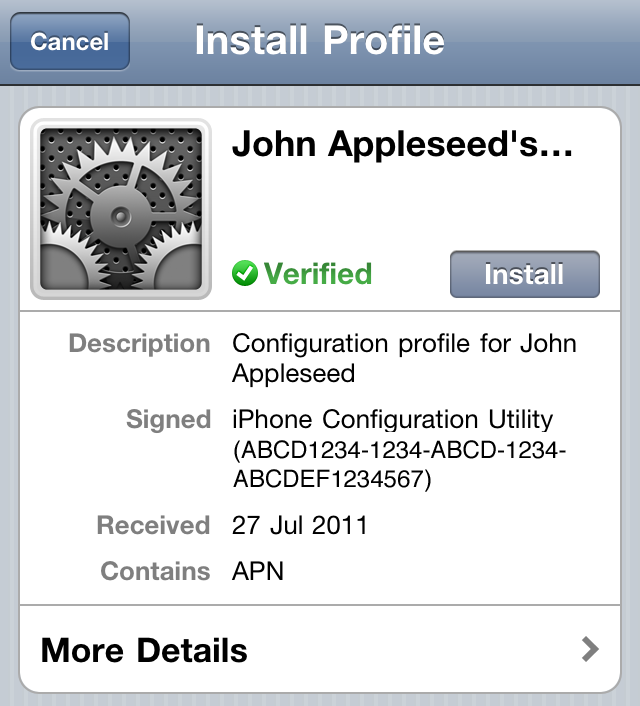
Additional Information
You can view and remove an installed profile on the device in Settings > General > Profiles or in iPhone Configuration Utility by selecting the device and viewing the Configuration Profiles tab. A profile can be configured so that it cannot be removed by the user on the device. If the Remove button is missing, contact your administrator for assistance.
Note: Removing a configuration profile removes all policies and information (including contacts and mail accounts) associated with the profile.
Find more information on configuration profiles and the iPhone Configuration Utility.
Find more information about cellular data settings.
iPhone Configuration Utility go to: http://www.apple.com/support/iphone/enterprise/
iPhone 4S Arrives in India on November 25th
Aircel has announced that it will be launching the iPhone 4S in India on November 25th.
Aircel brings you iPhone 4S, the most amazing iPhone yet.
Coming on Nov. 25th, 2011 to an Aircel store near you. Look out for our attractive plans!
Secure your iPhone 4S in advance. Pre-ordering starts on Nov. 18th, 2011.
Hit the link below for more information...
Read More
Free Download Best Antivirus 2012 For Your Netbook
Free Download Best Antivirus 2012 For Your Netbook - If we talk of security problems, whether the best antivirus in 2012? Obviously you want your laptop or PC that you have purchased to keep it safe and slow. Generally, the computer will be slower when the infecting virus or male ware is your favorite laptop is not only that the company could also lead to impaired virus threats to critical corporate data. So, that security is important and should be considered in selecting the best Antivirus 2012.
Therefore, this time I will share about the best antivirus for your computer security in 2012 was. For information about this security then you should already know what the best antivirus which can provide protection for your laptop. Ok, you can just see some of the best antivirus list 2012 by TopReview 2012:
1. Bitdefender Antivirus plus 2012
Advantages and features:
� New! Autopilot
� New! Flexible Interface
� New! Vulnerability Scanner
� Antivirus
� Antiphishing
� Antispyware
� Quick Scan
� Search Advisor
� Home Network Management
� New! Social Networking Protection
� Chat Encryption
� New! Personal Data Filter
� New! 24/7 Credit Monitoring
� New! Scan Dispatcher
If you want to download Bitdefender Antivirus plus 2012, you can download Here.
2. Kaspersky Antivirus
Advantages and features:
� Real-Time Protection against viruses, spyware, trojans, worms, rootkits, botnets and more.
� Small Hourly Signature Updates
� System Watcher proactively detects dangerous activity on your PC
� Vulnerability Detection seeks out compromised programs and recommends patches
� Anti-Phishing protects your digital identity
� Virtual Keyboard provides secure entry of online banking and shopping information
� iChecker/iSwift provide intelligent scanning for maximum performance
� Gamer Mode for an uninterrupted gaming experience
� Free Technical Support (Phone, Live Chat, E-mail, Knowledge Base)
� Works great with Netbooks
� Rescue CD restores your system if maliciously attacked
If you want to download Kaspersky Antivirus, you can download Here.
3. AVG Antivirus 2012
Advantages and features:
� Surf and search with confidence
� Keep tough threats out
� Stay protected on social networks
� Download, share files and chat safely
� Support and assistance
� Play games and watch movies without interruption
� Scan smarter and faster
If you want to download AVG Antivirus 2012 , you can download Here.
Subscribe to:
Comments (Atom)